How to Duplicate a Shopify Store: A Complete Guide
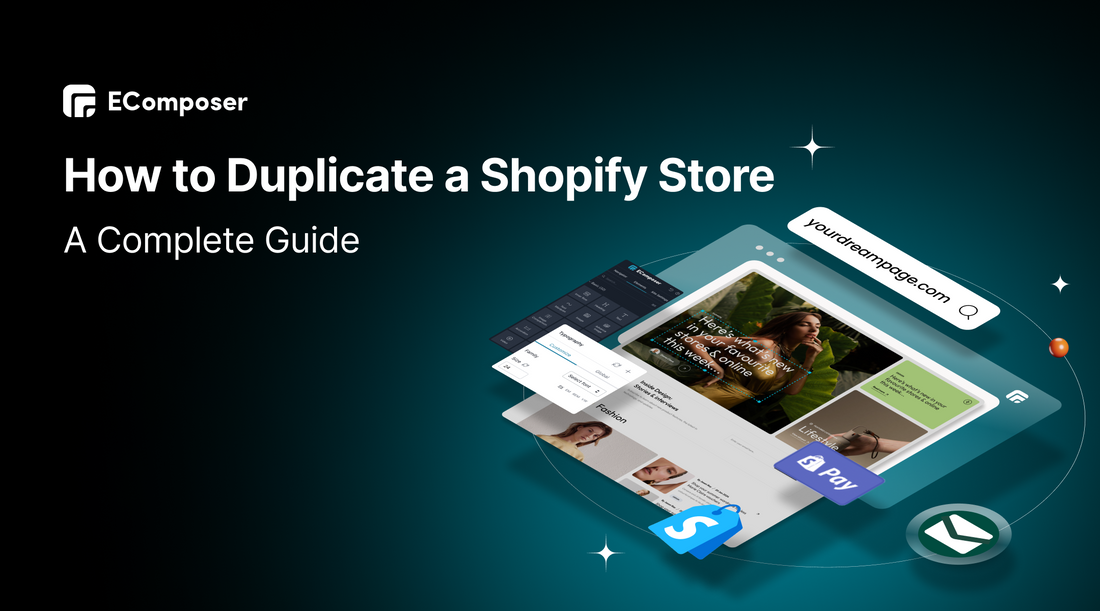
Table Of Contents
Duplicating a Shopify store might be revolutionary for business owners looking to streamline their online operations. For a number of reasons, including introducing a new brand or trying out multiple layouts and styles without compromising the original store, this technique is essential. You can experiment with new tactics while preserving the integrity of your current store by making a copy.
In this blog, "How to Duplicate a Shopify Store: A Complete Guide", we will delve into the step-by-step process of duplicating your store efficiently. Understanding the importance of this practice will empower you to make informed decisions and enhance your e-commerce success.
What are things you can't duplicate on Shopify stores?
When duplicating your Shopify store, it's essential to know what elements cannot be replicated to avoid confusion later. Here are the key components that won't be duplicated during the process:
Visitors

Although you can create a replica of your store's layout and products, the visitor data, including those who browsed your site but didn't make a purchase or create an account, will not transfer. Each store maintains its unique visitor history, which is crucial for understanding customer behavior and traffic patterns.
Orders

While customer information can be cloned, actual orders are unique transactions and cannot be duplicated. Each order holds specific details such as order ID, date, and payment information, which are tied to the original store. This ensures that the integrity of sales data is maintained and prevents any potential confusion.
Gift cards

Gift cards are issued as unique codes that can be redeemed for products or services. Due to their one-time use and unique identifiers, gift cards cannot be duplicated from one store to another. If you wish to offer gift cards in your new store, you'll need to create new ones.
Discount codes

Each Shopify store generates unique discount codes that are tied explicitly to that store's pricing and promotions. These codes cannot be duplicated, meaning any promotional offers or campaigns will need to be set up anew in the duplicated store.
Custom reports

Any custom reports, such as sales analytics or customer insights, are specific to the original store's data and will not carry over. These reports are tailored to your unique business metrics, so it's important to recreate any necessary reports after duplication to maintain oversight of your new store's performance.
Step-by-Step Guide to Duplicate Your Shopify Store
Step 1: Configure basic setups
Begin by preparing your new Shopify store for the upcoming data import. Sign up for a new Shopify account if you haven't already, and select an appropriate plan that meets your business needs. Once your account is active, navigate to the "Settings" section of your admin dashboard. Here, you can configure the essential details of your store:
- Store Name: Choose a name that aligns with your branding.
- Currency: Set your preferred currency based on your target market.
- Time Zone: Select the correct time zone to ensure accurate reporting and order processing.

By setting these basic configurations, you lay the groundwork for a seamless data transfer and ensure your new store operates correctly from the start.
Step 2: Export your CSV files from the original store
Now, it's time to extract your data from the original store. Shopify allows you to export different categories of data, and you will need to repeat this for products, customers, and orders. Here's how:
Exporting Products:
- Navigate to your Shopify admin's Products section.
- In the upper-right corner, click the "Export" button.
- Choose whether to export all products, current page products, or selected products.
- Select the CSV format for export and download the file.
- Navigate to the Customers tab.
- Click on "Export" and decide if you want to export all customers or just specific ones.
- Download the CSV file to your device.
- Go to the Orders section.
- Click "Export" and choose whether to export all orders or a filtered selection based on your needs.
- Save this CSV file as well.
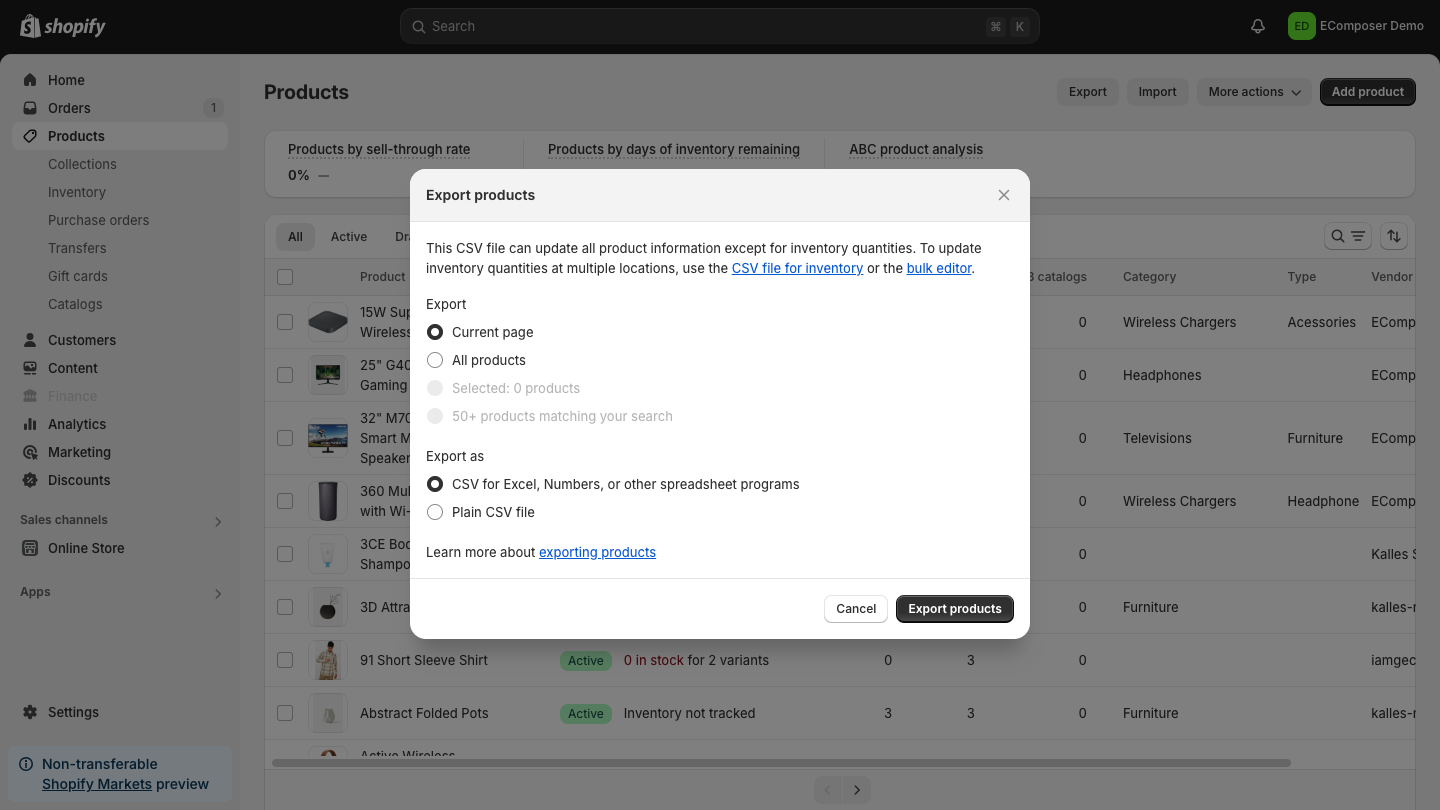
Make sure to keep these CSV files organized in a folder so that you can easily access them during the import process.
Step 3: Import data into a duplicate store
With your CSV files ready, it's time to import them into your new Shopify store. For each category of data, follow these steps:
Importing Products:- Go to the Products section in your new store's admin.
- Click on the "Import" button.
- The CSV file that you exported from your initial shop should be uploaded. Shopify will provide a preview of the data to ensure everything is in order before finalizing the import.
- Navigate to the Customers section.
- Click "Import customers" and upload the CSV file containing your customer data.
- Review the import settings to ensure that all fields are mapped correctly.
- In the Orders section, click on "Import orders."
- Upload the relevant CSV file. Note that while customer details will transfer, order details may not include payment statuses and tracking information.

After each import, verify that the data has been transferred correctly by reviewing the respective sections.
Step 4: Configure additional data
Once your data is imported, you need to configure any remaining settings and additional data that didn't transfer automatically. This step is crucial for ensuring your new store operates smoothly:
- Payment Gateways: Set up your payment processing methods, as these will not carry over. Go to the Settings > Payments section to add your preferred payment methods.
- Shipping Settings: Configure shipping rates and zones to match your previous store settings by going to Settings > Shipping and Delivery.
- Tax Settings: Ensure that your tax settings reflect your original store's configuration. Navigate to Settings > Taxes to adjust these as necessary.
- Apps and Integrations: If your original store used specific apps for functionality, install these apps in your new store and configure them according to your needs.
You may successfully replicate your Shopify site using CSV files by carefully following these procedures, keeping the essential elements of your original business while creating the conditions for future growth.
Key Considerations for a Smooth Duplication Process

Although duplicating your Shopify shop might be challenging, you can guarantee a seamless transfer with prior preparation and thought. Here are some key factors to keep in mind during the duplication process:
Data Migration
The integrity of your data is paramount. Whether you're using CSV files or an automated migration tool, take the time to review what data will be transferred. Ensure that all product information, customer accounts, and order histories are included. It's also wise to back up your data before starting the migration to safeguard against any potential issues.
Themes and Design
While the core functionality of your store will be duplicated, the aesthetic appeal is equally important. Be sure to choose or recreate a theme that reflects your brand identity in the new store. To keep your online appearance consistent, pay attention to layouts, color palettes, and typography. To improve the user experience, think about further altering the design.
Apps and Integrations
Many stores rely on various apps for added functionality, from marketing tools to inventory management. When duplicating your store, note which apps you're using and ensure they are set up in the new store as well. Some apps may require reconfiguration or resubscription, so plan accordingly to minimize disruptions in service.
SEO and URLs
Maintaining your search engine optimization (SEO) strategy is crucial during the duplication process. If you're planning to keep the same URLs, make sure they are replicated in the new store. This helps preserve your search rankings and ensures customers can find you quickly if there are any changes to URLs; create appropriate redirects to lead users from outdated pages to updated ones.
Payment and Shipping
Your payment and shipping settings must be carefully configured in your new store to avoid transaction issues. Set up payment gateways and ensure they are functioning correctly. Please review your shipping options, rates, and zones to align them with your original store's setup. Testing these functions after migration is essential to ensure a seamless checkout experience for customers.
Domain and Email
If you're using a custom domain for your store, decide whether to transfer it to the new Shopify account or keep it linked to the original. If you're switching domains, ensure that your domain settings are updated correctly to prevent downtime. Additionally, set up any necessary email accounts associated with your store to maintain communication with customers and vendors.
Legal and Compliance
Ensure that your new store complies with legal regulations, such as privacy policies, terms of service, and GDPR requirements. Review and update these documents as necessary to reflect any changes in your business model or practices. This step is vital to protect your business and maintain trust with your customers.
Analytics and Tracking
Tracking your store's performance is essential for ongoing growth. Integrate your analytics tools in the new store to monitor traffic, sales, and customer behavior effectively. This includes setting up Google Analytics, Facebook Pixel, and any other tracking mechanisms you relied on in the original store. Make sure these tools are functioning properly after migration.
Testing and Quality Assurance
Before launching your new store, conduct thorough testing to identify any potential issues. Check all functionalities, including product displays, payment processing, and customer account logins. Look for broken links, missing images, or any discrepancies in data. Quality assurance at this stage will help prevent problems that could frustrate customers post-launch.
Customer Communication
Effective communication with your customers during the duplication process is key. Inform them about any changes, significantly if they affect their shopping experience or account details. Consider sending out newsletters or updates via social media to keep your audience in the loop. This transparency will foster trust and help maintain customer loyalty as you transition to your new store.
Utilizing Third-Party Apps for Duplication
Duplify ‑ Duplicate Your Store

Duplify is a dedicated app for Shopify merchants aiming to streamline the duplication of their stores. It only takes a few clicks to transfer products, collections, customer data, and settings from one Shopify store to another, making it ideal for launching new brands or creating test stores.
Key Features:
- Comprehensive Data Transfer: Migrate products, collections, customers, orders, and blog posts seamlessly.
- User-Friendly Interface: Navigate the duplication process easily, whether you're a beginner or an experienced user.
- Customizable Options: Select which elements of your store to duplicate for tailored transfers.
- Fast and Efficient: Get your new store running quickly, saving you valuable time.
- Multiple Store Support: Manage and duplicate across various Shopify stores effortlessly.
Price:
Duplify offers a free trial for new users, followed by subscription plans starting at $9.99 per month, making it an affordable solution for effective store management.
CopyCat ‑ Store Duplicator

CopyCat is a versatile app designed to simplify the store duplication process for Shopify users. It enables merchants to effortlessly replicate their existing stores, complete with all products, collections, and settings. Whether you're looking to launch a new brand or create a staging environment for testing, the entire process is streamlined with CopyCat, making it effective and accessible.
Key Features:
- All-in-One Duplication: Easily duplicate products, collections, and settings, making sure the move to your new business goes well.
- Intuitive Setup: With a straightforward interface, CopyCat makes it easy to initiate the duplication process, even for those with minimal technical skills.
- Selective Duplication: Choose which specific data to copy, allowing for a customized setup tailored to your needs.
- Time-Saving Automation: Automate the duplication process to get your new store up and running in no time.
- User Support: Benefit from responsive customer support to assist with any questions or issues during the duplication process.
Price:
CopyCat offers a free trial, enabling users to explore its capabilities before committing. After the trial, subscription plans start at $14.99 per month, providing an affordable solution for merchants looking to streamline their store management.
AClone: Backup & Duplicate

AClone is an innovative app designed for Shopify merchants who need an efficient way to back up and duplicate their stores. This powerful tool not only facilitates the duplication of products, collections, and customer data but also provides robust backup features to safeguard your store's information. AClone is perfect for merchants looking to create a new store or simply maintain peace of mind with reliable backups.
Key Features:
- Comprehensive Duplication: Easily duplicate all essential store elements, including products, customer information, and settings, ensuring a smooth transition to your new store.
- Automated Backups: Schedule automatic backups to protect your store's data, allowing you to restore it quickly if needed.
- User-Friendly Interface: Even for people who are unfamiliar with Shopify, AClone's user-friendly design makes the duplicating procedure simple.
- Selective Data Options: Choose specific data types to back up or duplicate, providing flexibility based on your unique business needs.
- Reliable Customer Support: Access helpful customer support to address any inquiries or technical issues during the duplication process.
Price:
AClone offers a free trial, allowing you to explore its features before committing. Following the trial, subscription plans start at $9.99 per month, offering an economical solution for merchants seeking efficient store management and data protection.
FAQs
How do I back up my data before duplicating my store?
To back up your data before duplicating your store, you can manually export essential information using Shopify's built-in export features. Navigate to the Products, Customers, and Orders sections in your admin panel and use the "Export" option to download CSV files of your data. For extra peace of mind, think about utilizing third-party tools like AClone, which provide automatic backup solutions and let you plan routine backups.
Are there any risks involved in duplicating a Shopify store?
Yes, there are potential risks when duplicating a Shopify store. One of the primary concerns is data integrity; if the migration process encounters errors, you might end up with incomplete or incorrect data in the new store. Additionally, if properly managed, duplicating a store could lead to clarity for customers, especially if they are unaware of the change. To mitigate these risks, it's essential to plan carefully, back up your data, and thoroughly test the new store before launching it publicly.
Will duplicating my store affect my SEO rankings?
Duplicating your store can affect your SEO rankings if not handled correctly. If you use the same URLs in your new store, it can help maintain your search rankings. However, if the URLs change, to avoid losing visitors, it is essential to properly set up redirects from the old URLs to the new ones. Additionally, ensure that all metadata, such as title tags and descriptions, are preserved in the duplication process to maintain your SEO strategy.
How can I ensure my payment and shipping settings are correctly duplicated?
To ensure that your payment and shipping settings are correctly duplicated, you'll need to manually configure these options in your new store after completing the duplication process. Review the settings in your original store and replicate them in the new one by navigating to the Settings section for both Payments and Shipping. It's advisable to test these settings thoroughly to ensure they are functioning correctly, allowing for a seamless experience for your customers during checkout.
Read more:
- How to Create 2 Shopify Stores in 1 Account
- How to apply Shopify Content Protection for your stores
- Migrate Shopify to Another Shopify Store
Conclusion
Your company processes may be greatly streamlined by duplicating a Shopify site, which will allow you to test various designs, introduce new brands, and build staging environments without wasting time. You may maintain consistency across your sites, ensure a smooth transition for your clients, and efficiently move important data by following the steps outlined in this article.
We encourage you to implement the methods discussed—whether manually using CSV files or leveraging third-party apps—to achieve your store duplication goals. You may open up new avenues for innovation and success in your e-commerce endeavors by accepting this method. Don't hesitate to take the next step and elevate your Shopify experience today!



















0 comments