Shopify UI Elements Generator Tools: 2025 Guide
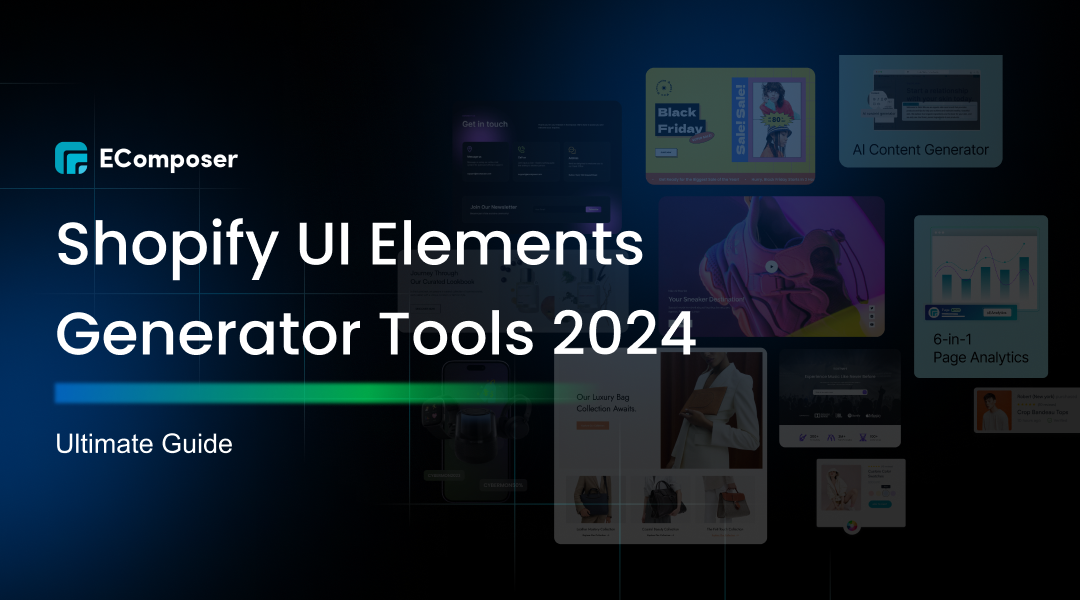
Table Of Contents
UI elements play a crucial role in eCommerce design, directly impacting user experience and conversion rates. Thoughtfully crafted UI elements improve navigation, strengthen brand image, and simplify the shopping experience, ultimately boosting customer satisfaction.
In 2025, Shopify UI Elements Generator Tools are becoming essential for store owners and designers. Enhancing creativity and efficiency in the creation of visually appealing Shopify businesses, these tools streamline the design process by offering a simple means of personalising and creating captivating interfaces.
What Are Shopify UI Elements Generators?

Source: Shopify UI Elements Generator
Businesses may develop customised online stores with a range of customisable features using Shopify, a robust e-commerce platform. At the core of this customization are Shopify UI Elements—adjustable components that help enhance both the design and functionality of your store. These components—which range from buttons to navigation menus—all work together to give your store a polished look.
By providing tools that make the production and administration of these elements easier, Shopify UI Elements Generators go one step further. Their capacity to provide quick design updates, improve user navigation, and speed content organisation will give customers the greatest possible shopping experience.
Benefits of Using Shopify UI Elements Generators

Any eCommerce shop owner or designer wishing to develop a polished and effective online store must have access to Shopify UI Elements Generators since they provide a number of significant benefits.
- Time Efficiency: These tools offer pre-built elements and quick design solutions, allowing you to implement design changes in minutes rather than hours. You may concentrate on other areas of your business because this expedites the development process and saves you significant time.
- Customization: With Shopify UI Elements Generators, you have the flexibility to create unique store designs tailored to your brand's identity. You can readily alter any component, from buttons to banners, to meet your unique requirements and make your business stand out from the competitors.
- Consistency: Maintaining a uniform look across your store is essential for a professional appearance. These generators help you achieve consistency by providing cohesive design elements that seamlessly integrate into your store, resulting in a smooth and visually appealing shopping experience for customers.
By leveraging these benefits, you can enhance both the design process and the overall user experience on your Shopify store.
Shopify UI Elements Generator: Create Custom Form Fields
Make Personalized Form Fields

Shopify UI Elements Generator makes it easy to integrate custom form fields into your product pages, allowing you to collect additional customer information or offer customizable product options. Here's how to create custom form fields:
- Go to the UI Elements Generator on Shopify.
- Choose the desired form element type (such as text entry, dropdown, or checkbox) from the dropdown menu in the "Set your form field" section.
- Customize the field settings, such as setting it as "Required" to ensure customers complete the field before adding the product to their cart.
- Preview your form field in the "Preview" section to see how it will appear on your product page.
- Once satisfied, copy the generated HTML and Liquid code from the "Grab your code" section.
- Paste the code into your Shopify theme's product-template.liquid file to integrate the form field directly into your product pages.
Implementing Your New Template on a Product

After creating your custom form fields, you'll need to apply the new template to a product. Here's a step-by-step guide:
- Go to your Shopify admin and click on Products.
- Select the product you want to apply the new form field template to.
- In the Theme Templates section, locate the Product template dropdown menu.
- Choose product.customizable from the options available.
- Save your changes to update the product page with the new form fields.
If you need to apply this new template to multiple products, use Shopify's bulk editor feature to make changes to several products simultaneously, saving you time and ensuring consistency.
Enabling File Uploads
To enable customers to upload files (e.g., images, PDFs) as part of their order, follow these steps:
- In the Shopify UI Elements Generator, create a custom form field with the input type set to file.
- Ensure that in your product-template.liquid file, the form tag includes the attribute enctype= "multipart/form-data". This ensures the form can handle file uploads.
- Once implemented, the customer will see a file upload button on the product page, allowing them to attach files (such as custom designs or additional information) when placing an order.
Shopify UI Elements Generator: Create a Shopify Theme
Creating a custom Shopify theme is a great way to give your store a fresh, unique look. Using the Shopify UI Elements Generator, you can craft a personalized theme that suits your brand's style and functionality needs. Here's a step-by-step guide to help you through the process.
Step 1: Getting Started
To begin creating your Shopify theme, head to the Shopify UI Elements Generator homepage. Once there, locate and click on the "Create a New Theme" button to start building your custom theme. Even for inexperienced users, this program will walk you through each step, simplifying the procedure.
Step 2: Choosing a Base Theme
Next, select a base theme from which to build. The generator offers several base options, including pre-designed themes that can be modified or a Starter Theme if you want to design from scratch. Choosing a base theme provides a foundation for your design, allowing you to customize key elements like layout and structure easily. Once you've made your selection, click "Next" to move forward.
Step 3: Theme Details
In the "Theme Details" section, you'll input important information to personalize your theme. Here are the fields you'll need to complete:
- Name: Choose a descriptive name for your theme that will appear across your Shopify admin and storefront.
- Theme Type: Decide if your theme will be menu-based or toolbar-based, depending on your store's navigation needs.
- Supported Languages: Shopify currently supports theme customization in English and Spanish, so select the language that best fits your customer base.
Shopify UI Elements Generator: Create Custom Shopping Cart Pages

Creating a custom shopping cart page is an essential step in personalizing your Shopify store and enhancing the user experience. Here's a detailed guide to help you design a custom shopping cart page using Shopify UI Elements Generator.
Step 1: Launch a fresh UI Elements Generator project.
To begin, open the Shopify UI Elements Generator and start a new project. This will give you a clean slate to create and customize your shopping cart page according to your store's needs.
Step 2: Select the "Shopping Cart" menu item.
Once your project is set up, locate the "Shopping Cart" tab within the UI Elements Generator interface. This section provides the tools necessary to build and customize the shopping cart page for your Shopify store.
Step 3: Choose the "Custom Shopping Cart"
In the Shopping Cart tab, select the "Custom Shopping Cart" option. This template serves as the foundation for your personalized cart page, offering complete flexibility to modify elements such as layout, product display, and checkout flow to suit your brand.
Step 4: Click the "Create Page" button
After selecting the template, click the "Create Page" button on the toolbar. This action initiates the shopping cart page creation process and takes you to the setup wizard, where you can begin customizing the page.
Step 5: Inside the wizard for "Create Custom Shopping Cart Page"
Take these actions in the Create Custom Shopping Cart Page wizard:
- Name and Description: Enter a meaningful name and a brief description for your shopping cart page to quickly identify and manage it in the future.
- Language Selection: Choose the language for your cart page based on your target audience, ensuring it matches your store's overall language settings.
- Shopify Store Credentials: Input your Shopify store's admin username and password to connect the custom cart page to your store and ensure seamless integration.
Shopify UI Elements Generator: Create Custom Tax Forms
Any firm must manage taxes, and having the appropriate tools to make this process more efficient may save time and effort. Shopify UI Elements Generator makes it easy to create custom tax forms tailored to your business needs without the hassle of manual paperwork. How to accomplish it is as follows:
Step 1: Gather the Required Information
Before starting, ensure you have all the necessary data, such as deductions, expenses, and other relevant tax details, ready to input into your custom form. This will help you efficiently complete the form without missing any crucial information.
Step 2: Use Pre-Built Templates
Shopify UI Elements Generator offers ready-made templates designed explicitly for tax forms. Select the template that fits your business requirements, such as forms for sales tax, VAT, or income tax, and start customizing it with your unique business data.
Step 3: Fill in Your Data
With your template selected, input your data into the provided fields. The generator allows you to quickly customize and organize the form, ensuring it fits your store's tax needs while maintaining accuracy and professionalism.
Common Challenges and Solutions
When using Shopify UI Elements Generator, you may encounter a few challenges. Here are some common issues and solutions to help ensure a smooth experience.
Design Consistency Issues
Maintaining a cohesive design across your store is crucial for professionalism and user experience. To address this, always use the same fonts, colors, and spacing throughout your custom elements. Shopify UI Elements Generator allows you to save and apply consistent styles across all pages. Additionally, use the preview feature to check how your changes fit with the overall look of your store before finalizing them.
Integration Problems
Sometimes, integration issues can arise when adding custom elements to your Shopify theme. To troubleshoot these, ensure that the HTML and Liquid code generated by the tool is correctly placed in your theme files. If issues persist, check for conflicting third-party apps or custom code that may be interfering with the new elements. Shopify's support documentation or forums can also guide on resolving integration challenges.
Performance Concerns
A common concern with using design tools is the potential impact on store speed. To mitigate this, avoid overloading your store with too many custom elements or heavy code. Shopify UI Elements Generator creates optimized code to minimize performance impact. Still, it's essential to regularly test your store's speed using tools like Google PageSpeed Insights to ensure everything runs smoothly.
FAQs
Are Shopify UI Elements Generators free to use?
Yes, many Shopify UI Elements Generators offer free versions or trial periods with basic features included. However, some advanced functionalities may require a subscription or a one-time fee, depending on the tool you choose.
Do Shopify UI Elements Generators require coding skills?
No, Shopify UI Elements Generators are designed to be user-friendly and typically do not require any coding skills. They provide intuitive interfaces where you can customize elements using drag-and-drop features and simple settings.
Can I customize the UI elements to match my store's branding?
Absolutely! These generators offer extensive customization options, allowing you to adjust colors, fonts, sizes, and other design elements to align with your store's branding and visual identity.
How often are Shopify UI Elements Generators updated?
Shopify UI Elements Generators are regularly updated to include new features, improvements, and compatibility with Shopify's latest updates. Make sure to keep your tool up to date to access the latest features and maintain smooth functionality.
Can I use these generators for other eCommerce platforms besides Shopify?
Most Shopify UI Elements Generators are specifically designed for Shopify, meaning they may not work on other eCommerce platforms. However, some generators offer templates or export options that might be adaptable for use with other platforms like WooCommerce or BigCommerce.
Conclusion
Let's sum up the many advantages that Shopify UI pieces Generators have to offer: time savings with pre-built pieces; versatility in designing distinctive and well-balanced shop designs; and so on. In addition to making it easier to keep consistency across your store, these technologies guarantee a seamless and enjoyable client experience.
It is recommended that you experiment and play with various UI Elements Generators as you develop and improve your Shopify store. Select the tool that most closely resembles your design criteria to optimize your business's potential and create a unique web appearance. Benefits from each instrument may vary.



















0 comments