How to Change Product Prices on Shopify?
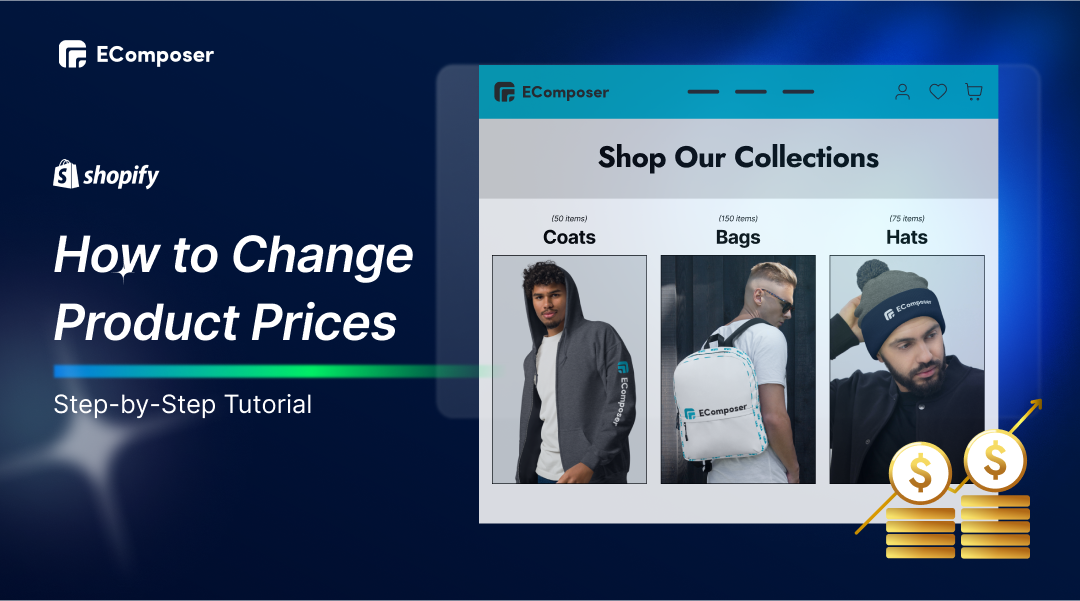
Table Of Contents
Keeping your Shopify store's product prices up-to-date is essential for staying competitive and maximizing revenue. Precise pricing matters a lot in the fast-paced world of online shopping since it affects everything from customer trust to sales conversion rates. Pricing changes on a regular basis guarantee that your shop stays in line with consumer preferences, supply levels, and marketing tactics.
In this comprehensive guide, "How to Change Product Prices on Shopify: Step-by-Step Tutorial", we'll cover everything you need to know about updating prices. You will learn how to manage your company's pricing strategy, including bulk price modifications, with the Shopify admin interface by reading this post.
Understanding Shopify Product Price.

Shopify's pricing mechanism is designed to give store owners complete control over setting and managing product prices. Each product in your store can have a base price, and you can also define variants, discounts, and sale prices. Additionally, Shopify allows you to set up taxes and shipping costs that are either included in the Price or added during checkout, ensuring flexibility in how prices are presented to customers.
Sustaining profitability and customer happiness requires accurate pricing. Establishing a fair price promotes recurring business, helps draw in new customers, and fosters trust. Pricing errors can result in lost sales, abandoned carts, and a bad reputation for your company, therefore it's critical to constantly assess and make necessary price adjustments.
Read more:
- How to Customize Shopify Product Displays with Product Box
- How To Combine Multiple Products Into Product Sets On Shopify
- How to Create a Product Quick View on Shopify
- How to easily Split Shopify Product Description
How to Change Product Prices on Shopify?
Step 1: Log in to Shopify account
To log in to your Shopify admin, visit shopify.com, click "Log in", and enter your store's URL, email, and password. If two-step authentication is enabled, enter the code to access your admin dashboard.

Step 2: Click on the Products Section
When working on your Shopify shop account, navigate to the items Section on the left side of the page to view all of your items.

Step 3: Opt for the product
Click on the product name to choose the item you wish to modify the pricing at this stage.

Step 4: Open the Pricing section
To view the pricing section, navigate to the product detail page and scroll down.

Step 5: Set up the Price
Before you begin to set the pricing, you must realize that the Price listed here represents the actual cost of the goods. While it's not required, it's highly advised to set the Compare Price feature for your store since it will provide you access to lists of updates that highlight the products that are now on sale in your online store.
In most cases, the figure in Price that displays the sale price is lower than the number in Compare at Price.
Step 6: Click Save
Upon completing the configuration procedure, click the Save button in the upper right corner of the screen to complete your job.

Bonus Guide: Changing Product Price in Bulk
Export your products to excel.
The Bulk Import Export Update with Excel software is the primary tool you should use to export all of your items into an Excel file. Marking to export Products and Variables will enable you to achieve this.

Update the new Price in the file.
Once exported, open the file in Excel to make changes. Select any column that does not require updating from now on and change or eliminate it. The essential components that you must have in this stage are as follows:
- To own the product ID (or manage the variant SKU) and cost For the app to obtain
- Comprehensive information indicating that the pricing corresponds to the applicable variants and products is essential.
You must now make the necessary pricing adjustments for all product versions.
However, remember that you may manually adjust pricing by using any alternative formula.
Remember to save a backup of your work, too.
Import products
Now is the time to use the Excelify app to import the Excel file back into Shopify. You can then visit the Shopify admin instantly to see all of the revised pricing.
Top 3 Streamline-Friendly Editor Apps for Bulk Pricing
Bulk Discounts Pro Sale Prices
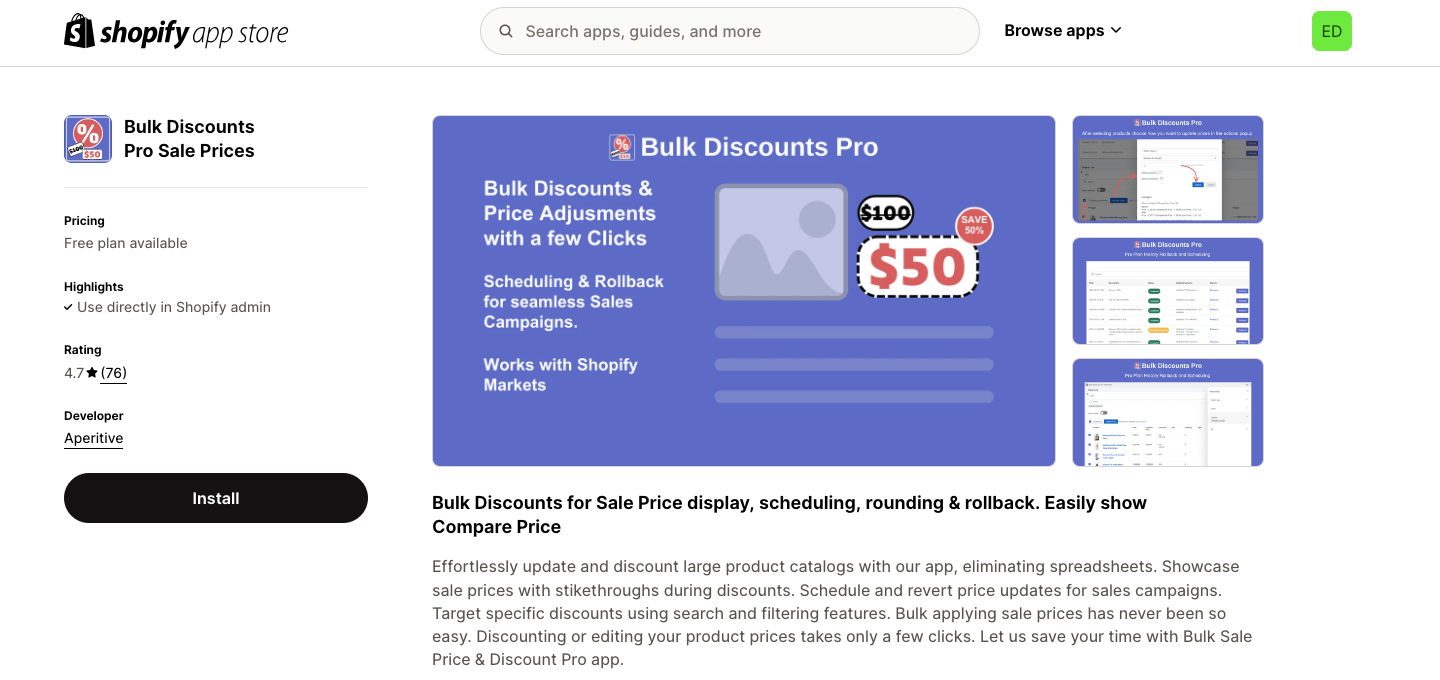
With the software, you can easily update and discount enormous product catalogs, doing away with spreadsheets. During promotions, highlight sale pricing using strikethroughs. For sales campaigns, schedule and rollback price adjustments. Utilize the search and filtering functions to target particular deals. Applying selling pricing in bulk has always been more complex. You may easily change or apply a discount to your product's pricing with a few clicks. With the Bulk Discounts Pro Sales Prices app, let us save you time.
Important Features:
- Sale Prices & Discounts in Bulk, targeting whole shop or product filters;
- Price adjustments in bulk, such as percentage or numerical price hikes or decreases
- Scheduling and Rollback: Automatically Apply Sale Prices and Discounts
Simplify: Bulk Price Editor

Simplify: Bulk Price Editor allows you to personalize your pricing adjustments and apply them to a specific selection of items while making it simple to make changes. You may increase the efficiency of your organization by manually automating some of the challenges involved with changing pricing in bulk by scheduling price changes. Additionally, you can plan price adjustments for any given date. Moreover, you may boost conversion by deliberately adjusting pricing to match supply and demand.
Important Features:
- To alter pricing in bulk for any number of goods, use filters and actions.
- Price adjustments might be planned for now or at a later time.
- Editing only requires three basic steps and is a straightforward procedure.
Bulk Price Editor Pro

Are you trying to find the finest bulk pricing editor accessible for Shopify apps? Bulk Price Editor Pro is the only place to look!
Its robust rule-based editor allows you to choose and modify hundreds of items and variations in minutes. Savor the ease with which you can set up planned specials, discounts, and flash deals.
Bulk Price Editor Pro is the best option for Shopify business owners because it is reasonably priced and can be rolled back at any moment.
Important Features:
- Bulk edit cost, cost comparison, and pricing
- sophisticated rule-based product selection
- Fixed or markdown dependent on a percentage
- Real-time implementation or planning
- Designed for speed, verification, and observation
Strategies for Pricing Products on Shopify

Cost-Based Pricing
This fundamental approach calculates the total cost of producing or purchasing a product and then adds a markup to ensure a profit. While straightforward and easy to manage, cost-based pricing doesn't consider market demand or customer perception, so it's essential to review and adjust prices to align with market conditions regularly.
Competitive Pricing
Pricing your products in line with or slightly below your competitors in a crowded marketplace can help you capture market share. If you keep an eye on your competition and modify your rates accordingly, you can maintain your competitiveness without losing profit margins. To prevent a race to the bottom, it is imperative to distinguish your offers by quality, service, or special features.
Value-Based Pricing
This tactic puts more emphasis on the customer's perception of your product's worth than its price. If your product provides outstanding quality, distinct benefits, or resolves a particular issue, customers could be prepared to pay extra for it. You may use the benefits of your products and create a brand that is distinctive in the market by using value-based pricing.
Psychological Pricing
Leveraging the psychology of pricing can influence buying behavior. Techniques like pricing products at .99 instead of .00 make prices appear more attractive and affordable, even though the difference is minimal. This strategy plays on customers' emotions, encouraging them to purchase by creating a sense of getting a better deal.
Dynamic Pricing
With this adaptable and sophisticated approach, prices are changed in real-time in response to variables such as supply, demand, and market dynamics. Dynamic pricing works especially well in sectors where demand is erratic, like travel or seasonal goods. You may balance providing competitive rates with revenue maximization by optimizing your prices with data and analytics.
Related posts:
- How To Personalize Product Recommendations On Shopify?
- How To Change Font Shopify Product Description?
- How To Insert Videos In Shopify Product Description?
- How To Change The Product Title Font Shopify?
FAQs
How often should I update my prices on Shopify?
The frequency of price updates depends on your market and industry. Reviewing and adjusting prices every quarter is a good starting point for most stores. However, if you're in a highly competitive or rapidly changing market, you may need to update prices more frequently to stay competitive and respond to cost fluctuations or seasonal demand.
Can I schedule price changes for future dates?
Yes, Shopify allows you to schedule price changes in advance. Managing seasonal promotions, flash specials, or new product launches with this functionality eliminates the need for last-minute manual pricing updates. You can set sale prices for specific periods or prepare for upcoming promotions by scheduling price adjustments.
What tools are available for automated price management?
Many tools and applications are available from Shopify to assist with pricing management automation. Apps like "Bulk Product Edit" or "Shopify Flow" can automate tasks like bulk price updates, dynamic pricing adjustments, and scheduled price changes. These tools save time and ensure your pricing strategy is consistently applied across your product catalog.
Conclusion
All the information you require to modify product prices on Shopify is provided in this lesson, from understanding the platform's pricing mechanics to looking at various pricing strategies and tools. To maximize sales and satisfy customers, you must maintain your prices current, whether you're doing so to stay competitive, organizing a promotional deal, or reacting to cost fluctuations.
You can confidently manage and update your Shopify prices with the step-by-step instructions. Put these tactics into practice right now to make sure your shop stays lucrative and in step with the times.



















0 comments