Master Shopify Bulk Editing: Hacks for Quick Product Updates
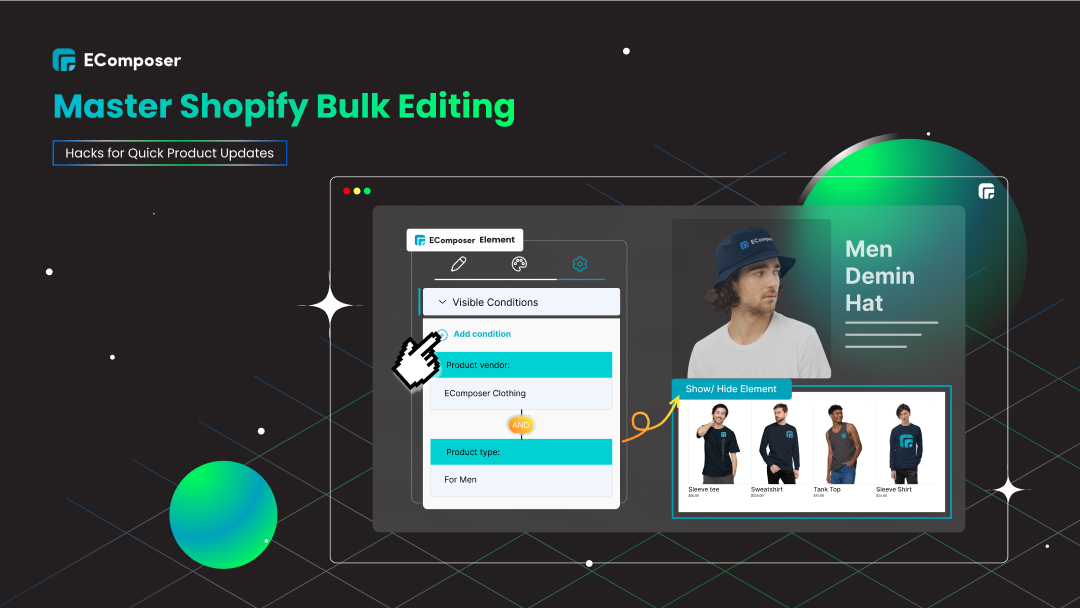
Table Of Contents
Mastering Shopify bulk editing is the ultimate time-saver for online store owners looking to streamline their operations. Making changes to product descriptions, altering prices, or managing large quantities of inventory may all be made much easier with this powerful tool. You can handle product changes for your store with ease and devote more of your time to growing your business if you understand a few essential tactics.
We'll look at key pointers for effective inventory management in this tutorial, "Master Shopify Bulk Editing: Hacks for Quick Product Updates". Learn how to use automation tools to increase productivity, optimize pricing changes, and update descriptions with ease—turning bulk editing from a chore into a competitive advantage.
Why Bulk Editing is Essential for Shopify Success

Bulk editing is incredibly time-efficient, especially for Shopify businesses that manage large inventories. Instead of updating products one by one, bulk editing allows you to make changes across hundreds or even thousands of listings in just a few clicks, freeing up valuable time for other business priorities.
Bulk editing guarantees accuracy and consistency in addition to speed. Reducing human error and keeping product descriptions, prices, and tags consistent across your company will result in a dependable and professional purchasing experience.
Additionally, SEO and revenues are directly impacted by rapid upgrades. Adjusting prices or descriptions promptly in response to trends or inventory changes helps maintain pricing accuracy, improve search rankings, and maximize revenue opportunities. With bulk editing, your store stays agile and competitive.
Related posts:
- How to Edit Tags in Shopify
- How to Change Product Prices on Shopify?
- How to Adding Product Type to Shopify Store
- How To Add Metafields In Shopify?
How to use Bulk Editor in Shopify
Mastering Shopify's Bulk Editor is straightforward, but understanding the steps in detail can make the process even smoother. Here’s how to efficiently update your products using this powerful tool:
Step 1: Log In to Your Shopify Admin

Start by accessing your Shopify admin dashboard. Use your login credentials to enter your store’s backend. If you’re new to Shopify, take advantage of their free trial by clicking the Try Shopify for free button on their homepage.
Step 2: Navigate to the Relevant Section
Depending on what you want to edit, head to the appropriate section in your admin panel.
- For Products: Click on Products from the left-hand sidebar.
- For Other Areas: Go to sections like Customers or Inventory if needed.

In this guide, we’ll focus on bulk editing products for clarity.
Step 3: Select the Items to Edit
Now, select the products you want to update:
- Use the checkboxes next to each product to select individual items.
- To select all products on the current page, click the master checkbox at the top of the list.
- Use Shopify’s filters or the search bar to narrow down the items. For instance, filter by product type, vendor, or tag to find specific groups of items.

Pro Tip: If you have more than one page of products, apply your filter and select all items on each page individually.
Step 4: Open the Bulk Editor
Once you’ve selected your products, click the Bulk edit button at the top of the product list.
- This will open a spreadsheet-style interface where you can view and edit product properties in bulk.
- If you accidentally selected the wrong items, click the back button to reselect your products.

Step 5: Customize Editable Fields
The Bulk Editor interface allows you to control which fields you want to edit:
- Click the Columns button in the top-right corner of the editor.
- Select the fields you want to include, such as:
- Product Price
- Inventory Quantity
- SKU
- Product Tags
- Uncheck any irrelevant fields to declutter your workspace.

If you’ve set up metafields or custom fields in your store, you can include these in the Bulk Editor as well for even greater control.
Step 6: Select Properties to Edit
Now that the interface is set up, you can begin making changes:
- Typing New Values: Click directly into a cell and enter new information, such as a new price or updated inventory quantity.
- Copy and Paste: Use shortcuts like Ctrl+C (copy) and Ctrl+V (paste) to quickly duplicate values across multiple cells.
- Fill Down: Drag the lower-right corner of a cell to apply its value to multiple rows.
- Bulk Changes: If you want to update multiple products with the same value (e.g., setting all inventory to zero), this method is highly efficient.

Important: Changes you make here are not saved automatically—review them carefully before proceeding to the next step.
Step 7: Save Your Changes
After completing your edits, click the Save button, located at the top-right or bottom of the Bulk Editor interface.
- Wait for the system to process your updates.
- Look for a confirmation message that ensures your changes have been applied successfully.

If you need to make additional edits, you can return to the Bulk Editor and repeat the process without starting over.
Additional Tips:
- Filter Before Editing: Use filters to segment products by vendor, type, or tag. This keeps your edits focused and avoids mistakes.
- Keyboard Shortcuts: Use Tab to navigate between cells and Shift+Tab to move backward. This minimizes the time spent clicking.
- Double-Check Selections: Ensure you’ve selected the right items before making changes to avoid impacting the wrong products.
- Leverage Metafields: If you use custom metafields for product attributes, include them in your Bulk Editor setup for streamlined editing.
- Preview Changes: Review your edits in the Bulk Editor interface before saving. Shopify does not have an undo feature for bulk edits.
List of Bulk Actions in Your Shopify Admin
Shopify's Bulk Editor empowers store owners to handle product management tasks efficiently. Here’s a detailed breakdown of the key actions you can perform to streamline your operations:
Product Information
Quickly update essential details like product titles, descriptions, and types. Bulk editing allows you to ensure consistency across your store, making it easier for customers to navigate and understand your offerings. Tags and vendor details can also be adjusted in bulk, simplifying categorization.
Pricing
Modify product prices in bulk to stay competitive or respond to market trends. You can update base prices, adjust compare-at prices for discounts, and even refine cost settings for better profit tracking. This feature is invaluable for managing sales or price changes across multiple products.
Inventory
Stay on top of stock levels by editing inventory quantities in one go. You can also enable or disable products, set inventory tracking policies, and manage availability for different locations—all without having to open each product individually.
Variants
Easily modify variant-specific details, such as variant titles, SKUs, and prices. Update inventory levels for different sizes, colors, or styles of a product, ensuring all options remain organized and up to date.
Images
Manage product visuals by adding, updating, or removing images in bulk. You can edit image URLs or replace outdated visuals to keep your store looking fresh and professional.
Shipping
Simplify shipping configuration by bulk editing shipping profiles, rates, and destinations. This ensures your products are accurately categorized for delivery options, saving time and minimizing errors.
Collections
Assign or remove products from specific collections in bulk. This is particularly helpful for seasonal promotions, thematic updates, or organizing your store's layout for better browsing experiences.
Tags
Easily add, remove, or replace tags on multiple products. Tags help improve searchability and organization, making it simpler for customers to find what they’re looking for.
Metafields
Edit custom data fields associated with your products, such as size guides, additional descriptions, or specifications. This feature allows you to maintain detailed and accurate product information tailored to your store’s needs.
Recommendation Bulk editor Apps
Ablestar Bulk Product Editor

The Ablestar Bulk Product Editor is a powerful Shopify app designed to make bulk product updates fast and hassle-free. It simplifies managing large inventories by allowing you to edit product details, prices, tags, and more, all in a user-friendly interface.
Key Features:
- Intuitive Interface: Easily navigate through product fields with a clean and organized editor.
- Comprehensive Bulk Edits: Modify titles, prices, SKUs, inventory, tags, and descriptions across multiple products simultaneously.
- Automated Rules: Set up automation to apply recurring updates, saving time and effort.
- CSV Imports: Edit product details offline in a CSV file and upload them back to the app.
- Change History: Keep track of edits and revert changes if needed.
Price: Ablestar Bulk Product Editor offers a free plan with limited features, while premium plans start at $19.99/month, scaling based on your store’s needs. The paid plans unlock advanced automation and bulk editing tools for larger inventories.
Hextom: Bulk Product Edit
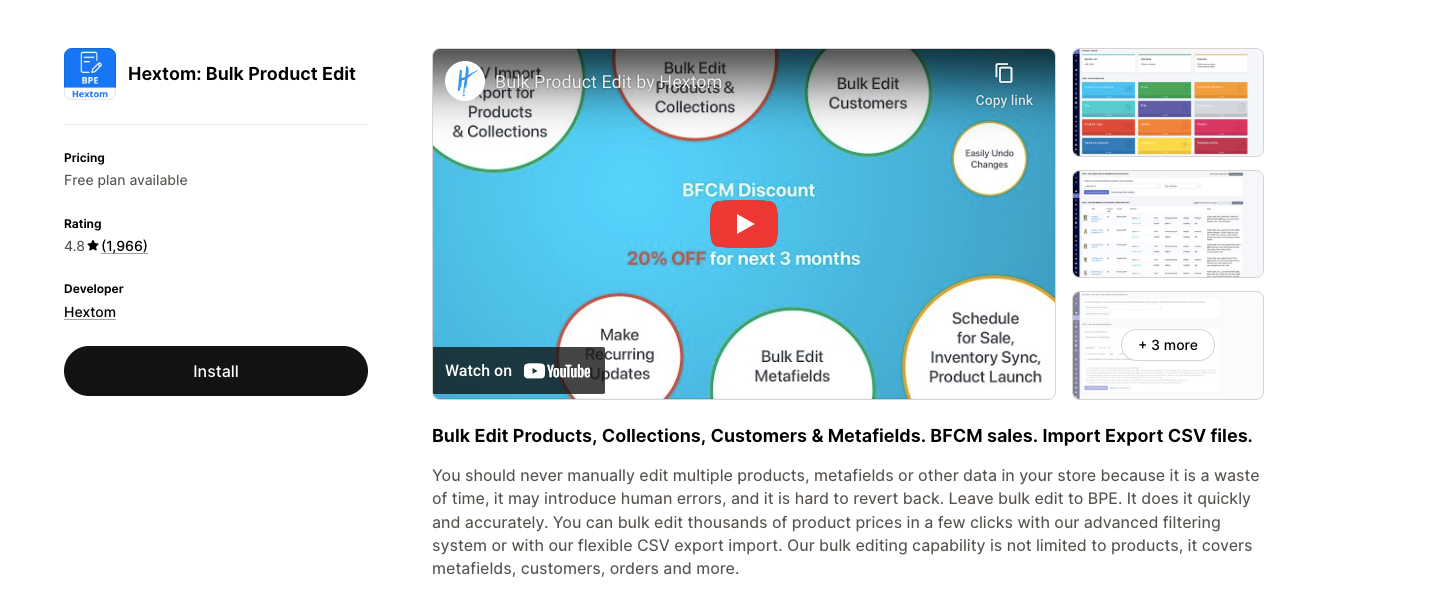
Hextom: Bulk Product Edit is a versatile Shopify app designed to streamline large-scale product updates. It’s an ideal tool for merchants who manage extensive inventories and need to edit multiple product attributes efficiently, from pricing to SEO optimization.
Key Features:
- Wide Range of Edits: Update product prices, descriptions, tags, inventory, SKUs, and metafields all in one place.
- Scheduled Tasks: Plan and automate updates, such as seasonal price changes or inventory adjustments.
- Powerful Filters: Use advanced filters to target specific products for precise editing.
- SEO Optimization: Quickly edit meta titles and descriptions to enhance your store’s visibility.
- Undo Feature: Reverse edits easily to avoid costly mistakes.
Price: Hextom: Bulk Product Edit offers a free plan for small-scale operations, while premium plans start at $9.99/month. Advanced plans unlock features like scheduled tasks, bulk image edits, and greater automation capabilities.
QuickEdit: Bulk Product Edit

QuickEdit: Bulk Product Edit is a straightforward and user-friendly Shopify app designed to simplify large-scale product management. It enables merchants to update various product attributes quickly, making it an essential tool for stores with growing inventories.
Key Features:
- Efficient Bulk Editing: Easily modify product titles, prices, tags, inventory, and variants across multiple products at once.
- Preview Changes: Review all edits in a detailed preview mode before applying them to ensure accuracy.
- Advanced Filters: Target specific products using filters like tags, collections, or inventory levels for precise updates.
- Undo Functionality: Roll back changes effortlessly if edits don’t go as planned.
- Real-Time Updates: Save changes and see them reflected instantly in your store.
Price:
QuickEdit: Bulk Product Edit offers flexible pricing options, starting with a free plan that supports basic editing tasks. Premium plans, starting at $4.99/month, provide access to advanced features and increased editing capacity.
Bolt Product Bulk Editor

Bolt Product Bulk Editor is a fast and efficient Shopify app tailored for merchants looking to manage product updates seamlessly. It provides a streamlined experience for editing large inventories while maintaining accuracy and consistency.
Key Features:
- Lightning-Fast Editing: Make quick updates to product prices, tags, inventory, and descriptions in bulk.
- Advanced Filtering: Use filters to select specific products based on criteria like tags, collections, or inventory status.
- Batch Processing: Handle large-scale edits without slowing down your store operations.
- Change History: Track your edits and revert them if necessary, ensuring peace of mind.
- User-Friendly Interface: A simple and intuitive dashboard makes bulk editing accessible to all merchants.
Price:
Bolt Product Bulk Editor offers a free plan with essential features, perfect for smaller stores. Paid plans begin at $7.99/month, unlocking advanced options like faster processing and more robust editing capabilities.
Final Tips for Smooth Bulk Editing

Backup Product Data Before Major Edits
Before diving into significant bulk changes, export your product data as a CSV file.
- Navigate to Products in your Shopify admin, click Export, and select all products or a filtered group.
- This file serves as your safety net, allowing you to restore original data if errors occur during the editing process.
- For added security, save the backup in a cloud-based platform like Google Drive or Dropbox.
Backing up ensures you have peace of mind, especially when editing critical information like prices or inventory quantities.
Test Bulk Edits on a Small Batch First
To avoid unintended consequences, start with a small group of products:
- Apply your bulk edits to 5–10 items initially.
- Review the changes thoroughly to ensure accuracy and alignment with your goals.
This step helps you identify potential errors or formatting issues before applying edits to your entire inventory, saving time and reducing risks.
Customize Columns for Efficient Editing
The Shopify Bulk Editor lets you tailor the interface to match your editing needs:
- Use the Columns button to add, remove, or rearrange fields.
- Focus only on the properties you need to update, such as prices, tags, or inventory.
By customizing columns, you reduce visual clutter, improve editing speed, and prevent unnecessary changes to irrelevant fields.
Use Filters and Tags to Organize and Edit Specific Product Groups
Filters and tags are indispensable for targeting specific product subsets:
- Apply filters based on criteria like vendor, product type, or inventory level to isolate items.
- Add tags to group similar products (e.g., “Winter Sale” or “Featured”) for quick identification and bulk updates.
This organization ensures you make precise edits without affecting unrelated items, which is especially useful for seasonal updates or promotions.
Schedule Regular Bulk Edits for Consistent Product Management
Set aside time weekly or monthly to review and update your inventory using bulk edits:
- Inventory Management: Ensure stock levels are accurate to avoid overselling.
- Pricing Updates: Adjust prices for ongoing promotions or cost changes.
- SEO Improvements: Update meta titles and descriptions to stay aligned with search trends.
Consistent editing keeps your store fresh, reduces last-minute fixes, and ensures a professional shopping experience for your customers.
FAQs
How do I use filters to target specific products for bulk editing?
Shopify’s filters allow you to narrow down the product list by criteria such as vendor, product type, tags, or inventory status. Simply go to the Products section, apply the desired filters, and select the items that match your criteria for bulk editing. This ensures precision and avoids affecting unrelated products.
Is it possible to bulk edit product variants in Shopify?
Yes, Shopify lets you bulk edit product variants. You can update variant-specific details like SKUs, prices, inventory levels, and more. In the Bulk Editor, you can select the columns that correspond to your variants to make changes efficiently.
Can I undo bulk edits if I make a mistake?
Unfortunately, Shopify does not have a built-in undo feature for bulk edits. However, you can manually revert changes if you have a CSV backup of your product data. Always create a backup file before performing major edits to safeguard your information.
How do I use CSV files for bulk editing products in Shopify?
Export your product data as a CSV file from the Products section. Open the file in a spreadsheet program, such as Excel or Google Sheets, to make edits. After saving your changes, import the updated file back into Shopify. This method is useful for making large-scale updates offline.
How often should I perform bulk edits on my products?
Regular bulk edits should align with your store’s needs. For most stores, a weekly or monthly schedule works well for managing inventory, updating prices, and improving SEO. Seasonal updates or promotions may require more frequent edits.
Does bulk editing affect my product SEO on Shopify?
Yes, bulk editing can impact SEO if you update fields like meta titles, descriptions, or product URLs. Ensure that these updates include relevant keywords and maintain a clear structure to improve your store’s visibility in search engines.
How can I preview bulk edits before saving changes?
Shopify’s Bulk Editor displays changes in a spreadsheet-like view, allowing you to review edits before saving. Carefully check each field for accuracy and completeness. For CSV uploads, validate your file to ensure all columns are formatted correctly.
Conclusion
Shopify's bulk editing feature is a great method to expedite store maintenance and save time. You may quickly alter product descriptions, pricing, tags, and inventory while maintaining consistency and improving SEO performance by using the techniques offered here.
Start using Shopify’s bulk editing features or explore apps like Ablestar and Hextom to make the process even more efficient. Simplify your workflow today and focus on growing your business with confidence!



















0 comments