Create Code-Free Custom Shopify Themes for Beginners
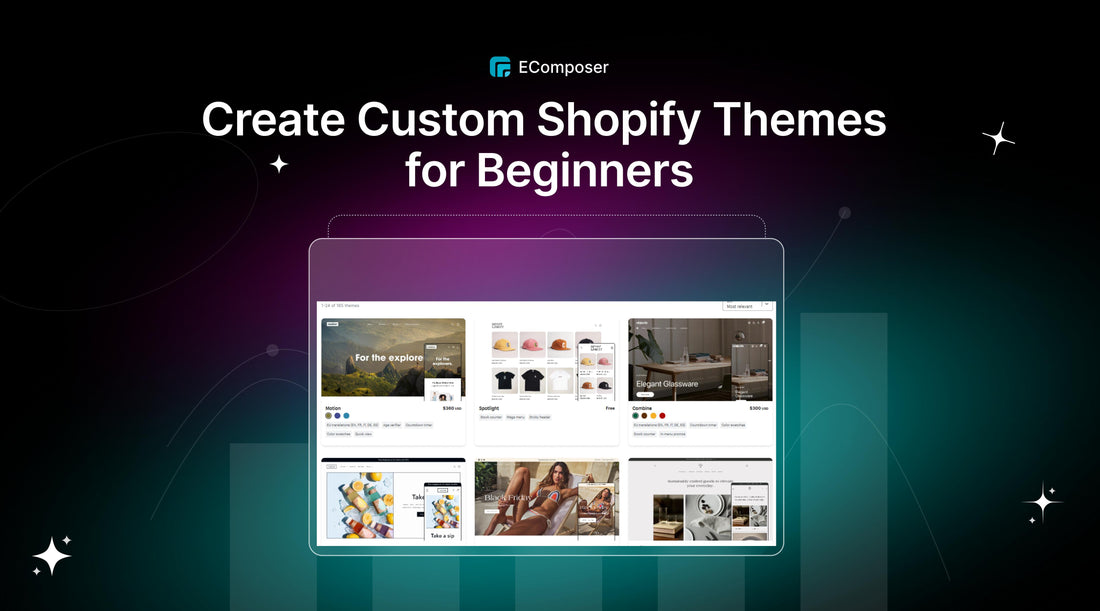
Table Of Contents
In the ever-evolving digital marketplace, standing out is not just an option; it's a necessity. Think of your online store not just as a shop but as a special place that reflects your brand's personality. Custom Shopify themes are the wizards making that magic happen.
In this journey of e-commerce creativity, we're all about creating an experience that goes beyond buying stuff. Custom Shopify themes let business owners design a digital world that perfectly fits their vision, mixing good looks with practicality.
Get ready to dive into a universe where every pixel tells a story, and every click is a step closer to a personalized online haven. Let's unlock the potential of custom Shopify themes and unleash the creativity that will set your online store apart.
What is a Shopify theme?
A Shopify theme is like the blueprint of your online shop. It's the master plan that shapes how your store looks, creating the visual style and atmosphere. Imagine it as the sturdy ground on which you construct your digital store.

These themes serve as the backbone of your online shop. They provide the essential structure for everything you showcase, be it your web pages, apps, product images, and more. Think of it as the foundation of a house; if it's strong and reliable, your store is off to a great start.
This framework is the bedrock upon which all your store elements rest. Whether it's the layout of your product pages, the way apps work, or how your images are displayed – it all ties back to your chosen Shopify theme. Ensuring this foundation is robust is critical for the success of your store.
So, remember, Shopify themes aren't just about making your store look pretty; they're the essential structure that holds everything together in the world of eCommerce.
Mastering custom Sshopify themes: Building from scratch or Utilizing the Sshopify themes
Building Custom Shopify Themes from Scratch
Benefits of building your own theme
Complete Control: When you design your custom Shopify theme, you have the freedom to shape your store's appearance, layout, and functionality according to your specific business goals and brand identity. You're not constrained by pre-designed templates.
Unique Branding: Your custom Shopify theme allows you to stand out from the competition. It creates a one-of-a-kind look and feel for your store, making it more memorable to your customers.
Tailored User Experience: You can optimize the user experience by crafting a theme that aligns perfectly with your target audience's preferences and behaviors. This can lead to higher conversion rates and customer satisfaction.
Flexibility and Innovation: Creating your own theme gives you the flexibility to incorporate innovative features and design elements that may not be available in pre-made themes. You can adapt and evolve your theme as your business grows.
Drawbacks of building your own theme
However, before you dive in and decide to create a custom Shopify theme, let's not sugarcoat it. There are some reasons you might want to think twice:
Development Costs: Hiring a skilled developer or agency to create a custom Shopify theme can be expensive, especially for small businesses and startups. The upfront cost can be a significant investment.
Time-Consuming: Designing and developing a custom Shopify theme takes time and effort. If you're a solopreneur or have limited resources, this can divert your focus from other critical aspects of your business.
Ongoing Maintenance: Custom Shopify themes require regular maintenance to stay compatible with platform updates, security patches, and changing technologies. This means additional costs and the need for ongoing developer support.
Limited Support: Pre-designed themes often come with support from the theme provider and a community of users. When you create a custom Shopify theme, you may have limited resources to address technical issues and troubleshoot problems.
Not Ideal for All Businesses: For smaller or newer stores with limited budgets, the costs and complexities of developing a custom Shopify theme might not be justified. In such cases, it's often more practical to choose an existing theme that suits your needs.
Utilizing the Shopify Theme Editor
Benefits of the Shopify Theme Editor
Ease of Use: The Shopify Theme Editor is designed to be user-friendly, making it accessible for business owners with little to no coding experience. You can make changes to your store's design and layout without the need for advanced technical skills.
Automatic Maintenance: Prebuilt themes offered through the Shopify Theme Editor come with automatic updates and maintenance. This means you don't have to worry about keeping your theme compatible with the latest platform changes.
Cost-Effective: Using the Shopify Theme Editor is generally more cost-effective than creating a custom Shopify theme from scratch. Many prebuilt themes are available at various price points, including free options, which can significantly reduce your upfront costs.
Customization Options: The Shopify Theme Editor provides a range of customization options, allowing you to personalize your store's appearance and functionality to align with your brand's identity and customer preferences.
Drawbacks of the Shopify Theme Editor
Limited Control: While the Shopify Theme Editor offers customization options, you won't have complete control over your store's design and functionality as you would with a custom-built theme. This can be a drawback for larger businesses with specific, unique requirements.
Dependency on Theme Updates: The automatic maintenance is beneficial, but it can also lead to issues when a theme update disrupts your store's existing design or features. It may require additional adjustments or developer assistance.
A Guide to Build Your Custom Shopify Themes
How to Access the Shopify Theme Editor
Login to Your Shopify Admin Panel:
- Start by opening your web browser and navigating to the Shopify login page.
- Enter your login credentials (your email and password) to access your Shopify admin panel.
Navigate to the Themes Section:
- Once you're logged in, you'll find yourself in your Shopify admin dashboard.
- Look for the "Online Store" tab in the left-hand menu and click on it.

Select "Themes" in the Online Store Menu:
- In the "Online Store" menu, you'll see a "Themes" option. Click on it.
Install a Theme (If Necessary):
- If you haven't already chosen a theme for your store, you'll see a section that allows you to explore and select themes. You can also install the default Shopify theme from this screen.

Access the Theme Editor:
- After you've installed a theme, locate the "Customize" button associated with your chosen theme and click it. This action will lead you to the Theme Editor.
Explore Theme Editor Options:
- Inside the Theme Editor, you'll find various options to modify and personalize your store's design and content.
- The menu on the left provides additional functions.

Now that you have an initial guide on how to access the Shopify Theme Editor, you can start customizing your store to match your brand and business needs effectively.
Key Sections for Personalizing Your Custom Shopify Theme
Creating Pages With The Template Editor
The Template Editor takes center stage in custom Shopify themes, allowing you to create and apply templates across various pages. Instead of crafting individual pages for each product or collection, you can design a single template that automatically adapts to all relevant pages. This feature is a game-changer for streamlining your store's design.

Linking Your Social Media Accounts
Found within the "Settings" section, the Social Media Integration is a key tab. Here, you can seamlessly link your store's social media profiles. By adding social media icons to your store, you offer convenient access to your social pages for visitors. This integration eliminates the need for manual link placement, saving valuable time.

Styling Your Store's Pages with the Section/Block Editor
The Section/Block Editor is the creative hub of your custom Shopify theme. Displayed as a list of icons and sections along the left side, each section represents a crucial element on your web pages. This editor empowers you to add, remove, edit, or rearrange sections, enabling you to fine-tune your store's appearance and layout with ease.
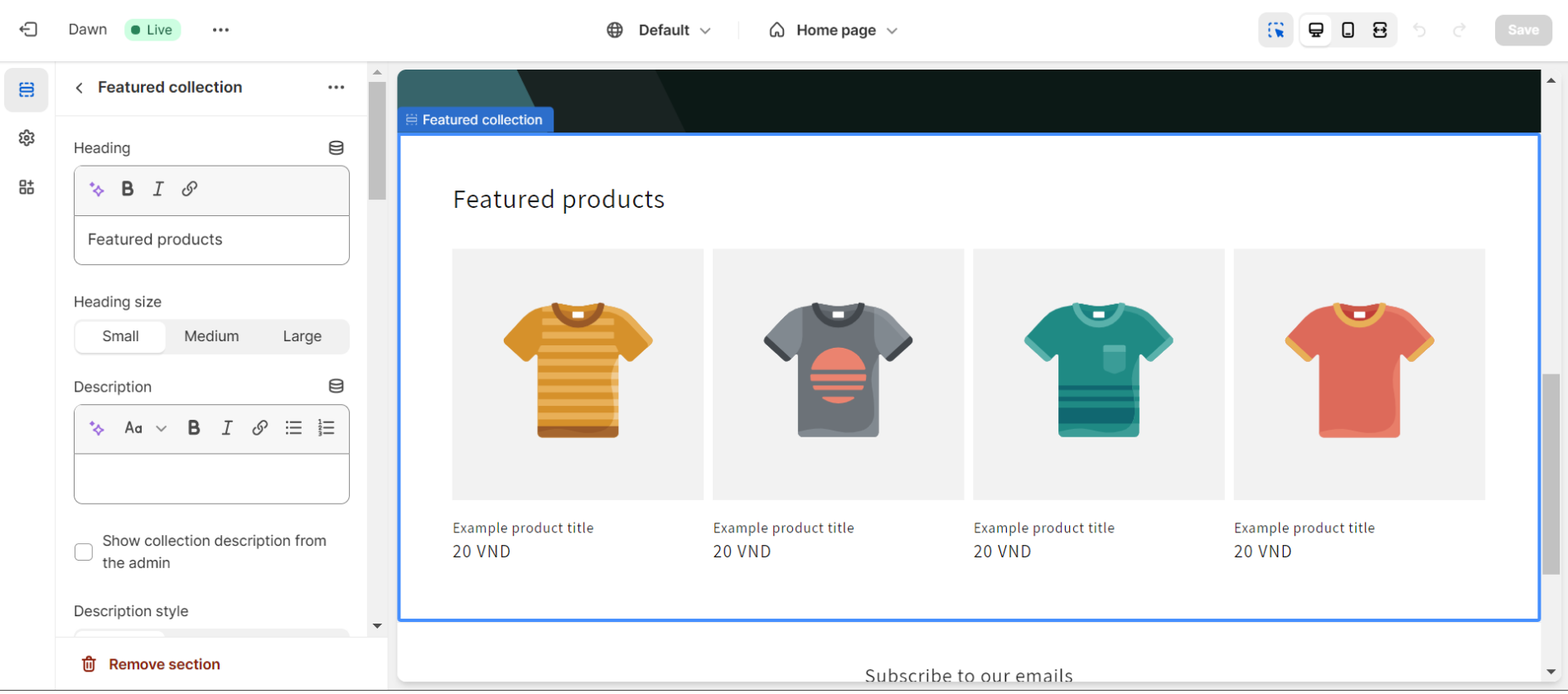
Customizing Fonts & Colors With the Style Menu
The Style Menu's purpose may vary based on your theme. In custom Shopify themes, it often serves as a versatile tool for managing your store's aesthetics. It allows you to set different styles, enabling you to customize the design for special events or make quick, store-wide visual updates. Customizing your store's appearance has never been easier with this feature.
Ensuring the best look with the Mobile Previewer
In the realm of custom Shopify themes, the Mobile Previewer plays a vital role in ensuring a seamless mobile experience for your visitors. Accessible through the monitor icon at the top right, this tool lets you preview how your store appears on various devices, including desktop, mobile, and tablets. This ensures that your store maintains a professional and engaging look, regardless of the device used by your customers.

Customize your store with Shopify apps
In the realm of custom Shopify themes, leveraging Shopify apps is instrumental for tailoring your online store to align with your brand and goals. With an abundance of apps available, you can make targeted custom changes to elevate your store's design and functionality.
Here are key enhancements you can make with versatile apps:
Search Bar Revamp: Use apps like Shopify Search & Discovery to tailor search, filtering, and product recommendations, enhancing the overall search experience.
Product Recommendations: Boost average order value by implementing apps that recommend similar products, creating a more engaging shopping experience.
Customer Reviews Integration: Apps like Product Reviews and Judge.me facilitate the seamless integration of customer reviews, building trust and optimizing conversions.
Landing Page Templates: Craft compelling landing pages with user-friendly drag-and-drop editors from apps like EComposer Landing Page Builder for comprehensive customization.
Checkout Experience Customization: Fine-tune the checkout process with apps like Skip To Checkout and Zipify One Click Upsell, aligning it with your brand identity and boosting conversions.
In the world of custom Shopify themes, these apps empower you to bring your unique vision to life, enhancing both design and functionality to meet specific needs and goals.
Enhancing Your Custom Shopify Theme with the Shopify Block Editor
The Shopify Block Editor is a fantastic tool that enables you to tailor your custom Shopify themes without diving into complex coding. You can achieve a visually appealing and personalized online store with ease.
Adding and Removing Blocks
The process begins by breaking down your store's design into sections, blocks, and columns. Sections are like the big pieces of a puzzle, while blocks and columns are the smaller elements that fit into these sections.

For example, think of a section as an image banner, with the image itself and the button as individual blocks within that section.
To add sections or blocks, navigate to the left sidebar in the Shopify Theme Editor and simply click "Add block" or "Add section." Custom Shopify themes allow you to build your pages piece by piece.
If you want to remove a section or block, locate the item you wish to remove in the sidebar and then click "Remove" at the bottom right of your screen. This flexibility ensures you can fine-tune your store's appearance to match your brand's style.
Editing Blocks
Editing a block is straightforward, even for those with no coding expertise. Click on the block you wish to modify from the sidebar. You'll find a list of options on the right or left side of your screen. These settings can be adjusted to align with your creative vision.
Although Shopify doesn't support direct drag-and-drop actions for all elements, you still have ample creative room to design a stunning page that resonates with your brand. To visualize the impact of your changes, use the "eyeball" icon in the sidebar to preview your store without specific sections or blocks. It's a handy feature for experimentation.
Rearranging Blocks
Moving blocks within the Shopify Theme Editor is incredibly user-friendly. When you hover your cursor over a sidebar item, you'll see six dots appear. Click and drag the item to your desired location within the sidebar, and the block will adjust on the page accordingly. This drag-and-drop functionality simplifies the process of customizing your custom Shopify themes.
Simplifying Store Design with Templates
Customizing your online store using custom Shopify themes can be made easier with templates. They're like design shortcuts that save you time and effort.
Utilizing the Shopify Template Editor
The Shopify Template Editor is your friend when working with "custom Shopify themes." It helps you create templates that you can apply to multiple pages. To make a new template, click the middle dropdown menu and look for items with arrow icons - they work with templates.

Just click the item, then select "Create template." After that, you can edit the page as you normally would.
Expanding Your Shopify Store with Fresh Pages
To use your new templates, you might need new pages in your store. It's simple. Go to the "Pages" section under "Online Store" and click "Add page" at the top right.

Selecting Page Templates
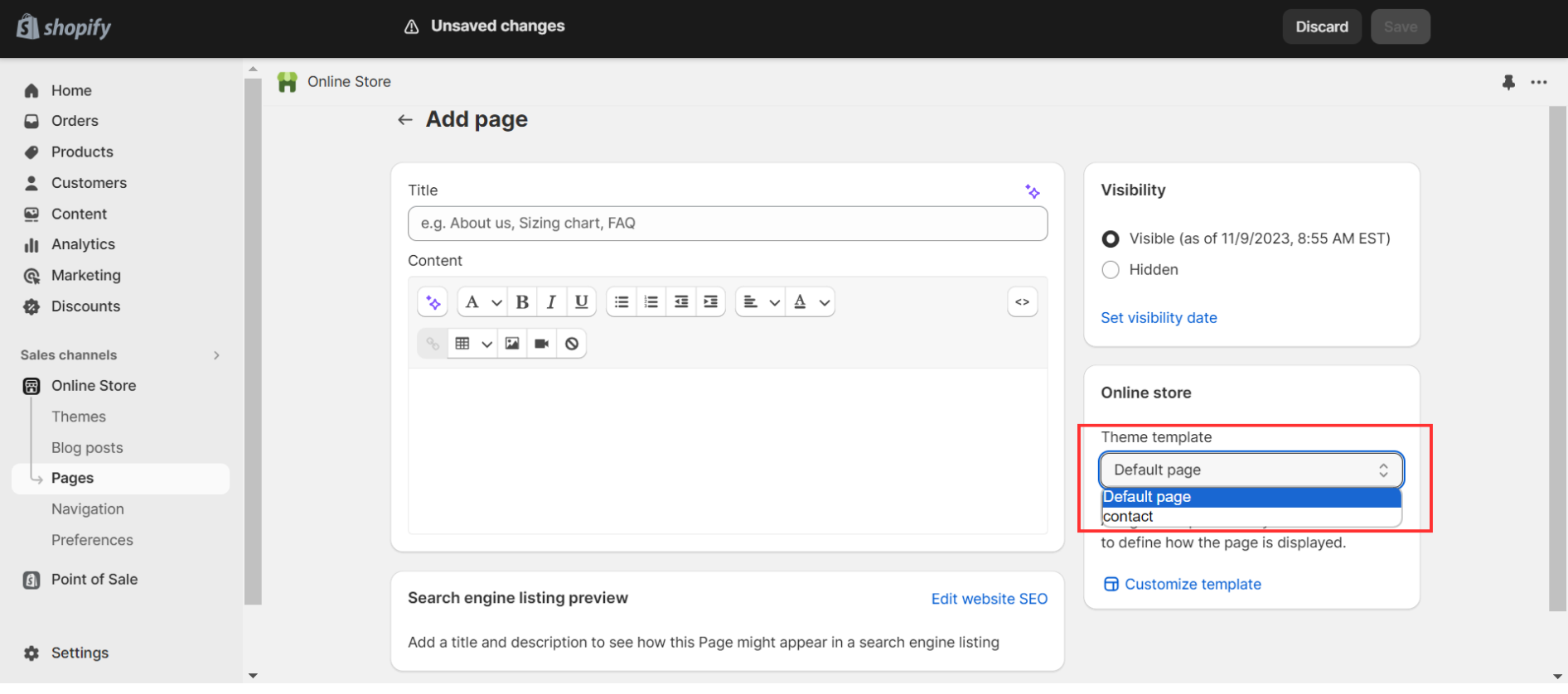
- Head to the "Pages" tab in your admin panel.
- Pick the page you want to use a template for.
- Inside the product page, find the "Theme template" dropdown.
- Choose the new template you want.
- Save your changes.
Applying Product Page Templates
- To give your product pages a new look, follow these steps:
- Visit the "Products" tab in your admin panel.
- Pick the product you want to apply a template to.
- Inside the product page, find the "Theme template" dropdown.
- Select the new template you like.
- Click "Save."

Increasing Conversion Rate with 2 easy custom shopify themes tips
Customize your checkout page
Your Shopify Checkout Page is a pivotal part of your online store. It's where every customer finalizes their purchase, so it needs to be top-notch.
Thankfully, creating an excellent checkout page is not as daunting as it might sound. Here's how you can swiftly boost your conversion rates:
- Make customer accounts optional to streamline the process.
- Simplify and shorten your checkout forms for a smoother experience.
- Enhance your shipping options by including estimated delivery times.
- Provide customers with various support options for assistance.
- Offer multiple payment methods to accommodate diverse preferences.
- Implement one-click upsells immediately after checkout to maximize sales.
Customize your thank you page
Once your checkout page is optimized, the journey doesn't end. A customized thank you page can further boost your profits after each sale.
You can apply a couple of straightforward customizations to transform your thank you page from a zero-conversion zone into a revenue-boosting machine. Here's how:
- Add personalized cross-sell suggestions based on the customer's order.
- Utilize a pop-up with a time-sensitive offer to entice additional purchases.
- Collect customer birthdays and set up automated emails with discounts.
- Showcase your best-selling products and collections.
- Employ a post-purchase survey to gather valuable customer feedback.
- Include social sharing widgets, allowing customers to flaunt their purchases.
5 Best Approaches for custom shopify themes
Tailored Design: The first and foremost approach is crafting a design that's unique to your brand. Custom Shopify themes allow you to create a store that reflects your vision and stands out from the competition. Personalized fonts, colors, and layout elements make a significant difference in the look and feel of your online presence.
Optimized User Experience: Your custom Shopify theme should prioritize user-friendliness. Ensure your site is easy to navigate, loads quickly, and adapts to various devices. Shoppers appreciate a seamless experience, and it's essential for converting visitors into customers.
Effective Product Presentation: Displaying your products in an appealing and organized manner is crucial. Use custom Shopify themes to create eye-catching product pages that showcase high-quality images and detailed descriptions. Highlight special features, pricing, and customer reviews to build trust.
Enhanced SEO: SEO (Search Engine Optimization) is vital for driving organic traffic to your store. Custom Shopify themes should include well-structured code, optimized meta tags, and responsive design, contributing to better search engine rankings and increased visibility.
Read more: 10 Tips to Optimize SEO for Landing Page: Step by Step Guide
Conversion-Focused Checkout: Your checkout process plays a pivotal role in turning visitors into buyers. Custom Shopify themes can optimize the checkout page, making it efficient, secure, and user-friendly. Features like one-click upsells, optional customer accounts, and multiple payment methods can boost conversions.
By adopting these five approaches for creating custom Shopify themes, you'll be well on your way to building a unique, user-friendly, and high-performing online store that effectively engages customers and drives sales.
Designing your custom shopify themes with EComposer Landing Page BuilderBuider
Creating your custom Shopify themes can be an exciting journey, especially when you have powerful tools like the EComposer Landing Page Builder App. Here's how you can make the most out of this app to craft your custom Shopify themes:
Installation and Setup: Start by installing the EComposer Landing Page Builder App from the Shopify App Store. After installation, set up the app according to your specific needs and preferences for your custom Shopify themes.
Select a Template: EComposer offers a selection of pre-designed templates to serve as the foundation for your custom Shopify themes. Explore the template library to find one that matches your brand's style and goals.
Easy Drag-and-Drop Editing: The EComposer app uses a simple drag-and-drop interface. This means you can effortlessly add, move, or delete elements on your page. From text and images to buttons and forms, you have the flexibility to design your custom Shopify themes just as you envision them.
Personalized Styling: Customize your theme by adjusting fonts, colors, and layout elements. Make sure your branding remains consistent throughout the page to create a unified and professional appearance for your custom Shopify themes.
Optimizing for Mobile: With a significant portion of online visitors using mobile devices, it's crucial to ensure your custom Shopify themes look and work seamlessly on smaller screens. EComposer provides responsive design options to enhance the mobile experience.
Integration and Compatibility: The EComposer Landing Page Builder App should seamlessly integrate with your existing custom Shopify themes. Confirm that the app works well with other plugins and extensions you may be using.
Testing and Feedback: Before making your custom Shopify themes live, conduct thorough testing. Look for any issues, broken links, or inconsistencies. It's also valuable to gather feedback from colleagues or trusted users to identify areas for improvement.
Publish and Monitor: Once you're satisfied with the design of your custom Shopify themes, publish them. Keep an eye on their performance and gather data on user interactions. Use this data to make further enhancements for an improved user experience.
With the EComposer Landing Page Builder App, you have a versatile tool to create unique and captivating custom Shopify themes. It empowers you to design themes that represent your brand's identity and engage your audience, all while simplifying the design process.
Custom Shopify Themes FAQ
Custom Shopify themes elevate your store's visual appeal, allowing you to create a unique and memorable online presence that aligns perfectly with your brand identity.
Yes, you can switch between themes on Shopify, including reverting to a standard theme. However, adjustments may be needed to ensure content seamlessly fits the new theme's structure.
While coding skills are beneficial for coding a theme from scratch, user-friendly theme builder apps like Ecomposer offer a code-free alternative, making customization accessible to all.
Conclusion
In crafting your online store, remember this: customization isn't just about design; it's about storytelling. With custom Shopify themes, you're not just selling products; you're creating an immersive experience. Embrace this journey of uniqueness, where every detail speaks volumes about your brand. Let your store be the canvas where your brand's story comes alive—engaging, captivating, and unforgettable
Read more



















0 comments