How to Remove Shipping Calculated at Shopify Checkout
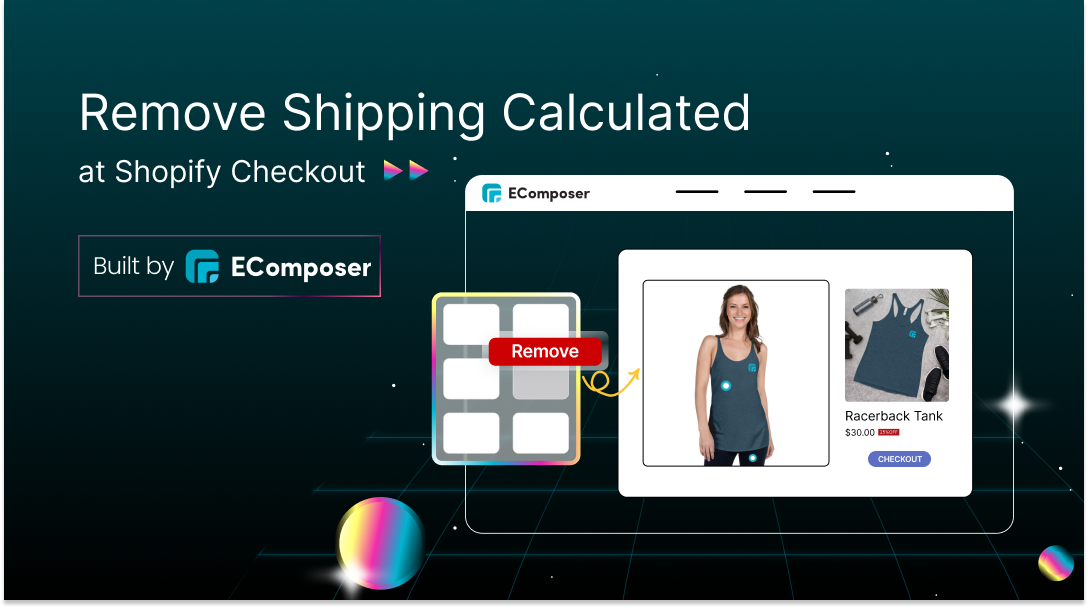
Table Of Contents
The "Shipping Calculated at Checkout" message on Shopify often causes confusion and hesitation among customers, which can lead to cart abandonment. This message disrupts the shopping experience, leaving buyers wanting more certainty about the final cost. Removing it is essential for providing a smoother, more transparent checkout process, ultimately enhancing customer satisfaction.
In this tutorial, we'll guide you through removing the "Shipping Calculated at Checkout" message in Shopify. By eliminating this, you can streamline the checkout process, reduce customer uncertainty, and improve your store's conversion rates.
Understanding the "Shipping Calculated at Checkout" Message

The "Shipping Calculated at Checkout" message on Shopify indicates that shipping costs will be calculated only when customers reach the final stage of the checkout process. Customers will see shipping fees once they enter their shipping information and proceed further, which can lead to unexpected costs and potential cart abandonment.
This message often needs to be more transparent and clear, as customers may need to know the upfront cost to purchase. Removing or replacing this message with more transparent shipping information may enhance the shopping experience by facilitating consumers' ability to comprehend and control their spending before purchasing.
At checkout, why is Shipping being Calculated?

A few factors might cause your Shopify store's shipping to be estimated at checkout:
You may have adjusted a setting by mistake.
It's possible that you or a team member inadvertently altered a setting in your Shopify admin, which is one of the significant reasons shipping can be added at checkout. Refrain from being concerned if unsure how to verify or modify this option. We'll demonstrate how to achieve it in just a few simple steps.
Something could be wrong with your shipping zones.
If you're utilizing Shopify's built-in shipping zone functionality, your shipping zones could be a problem. Shipping may be computed at checkout if you unintentionally remove a zone or make a modification that is no longer applicable.
Your Theme Could Be the Root of the Problem
Shipping could occasionally be estimated at checkout due to a problem with your Shopify theme. There are many Shopify themes available, but they're not all made equally. If the theme you're using has a reputation for being difficult, your shipping problem may stem from this. Certain themes are known to cause problems with shipment. As we shall cover later in this piece, the good news is that solving the issue is simple.
Note: We can assist if you want your existing theme consistent with your brand but are unsure where to begin. We have a history of assisting Shopify companies with their branding. Just turn in an assignment and let our professionals know how they can assist.
It's Possible That You Overlooked Setting Up Shipping or Configured It Incorrectly.
It's possible that you either overlooked setting up shipping or configured it incorrectly in your Shopify store. New business owners often make these mistakes, leading to issues like shipping being estimated at checkout or unexpected charges due to misconfigured shipping zones or incorrect shipping rates.
How to Remove "Shipping Calculated at Checkout" on Shopify
Method 1: Remove the "Shipping Calculated at Checkout" Text
Step 1: Log into Your Shopify Account
To log in to your Shopify admin, visit shopify.com, click "Log in", and enter your store's URL, email, and password. If two-step authentication is enabled, enter the code to access your admin dashboard.

Step 2: Go to Your Theme Settings
Execute the following from your Shopify Admin page:
- Select "Online Store" from the Sales channels option.
- Select "Themes".
- Navigate to your theme of choice, then choose it by clicking the three dots next to it.
- "Edit Default Theme Content" should be clicked.

Step 3: Type "Calculated at Checkout" in the Search Bar
Once the theme editor opens, search for "calculated at checkout" in the search field. The checkout-related fields will be shown.

Step 4: Remove the "Taxes Included Shipping Collected at Checkout" Text
Remove any text from the fields to prevent them from appearing in your cart. You may also use your preferred text instead.
When cleaning up the fields, be sure to save the changes. In the upper right corner, select "Save".

Verify that neither your basket nor the product pages include the words "Taxes included Shipping Collected at Checkout" before you exit the page.
Additionally, you may add some items to your basket and check to see whether the modifications are showing up as intended.
Method 2: Set Up a Custom Shipping Method to Remove "Shipping Calculated at Checkout"
You may add custom shipping methods and remove the "shipping calculated at checkout" language, as you now know how to do.
Consequently, the feature would be automatically disabled.
Follow these steps to configure a custom delivery method on Shopify.
Step 1: Go to Settings > Shipping and Delivery > Create New Profile
Choose "Shipping and Delivery" under "Settings" in the Shopify admin. Click "Create new profile" after that.

Step 2: Set custom shipping rates
In this window, you need to give your shipping profile a name. Then, select "Add Products". Next, select the cost of shipping for every item.
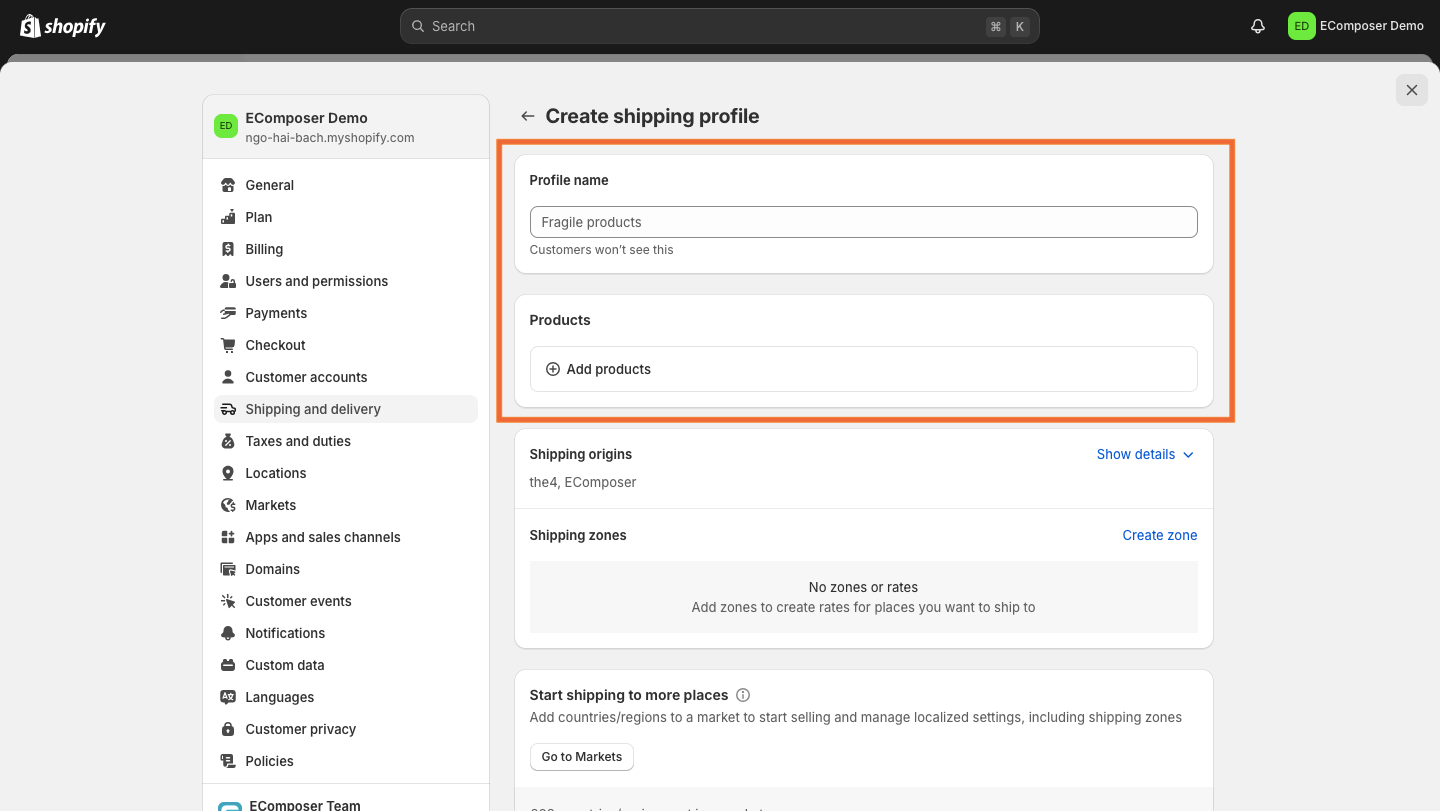
Step 3: Create Shipping Zones
Zones may also be created under the shipping zone section. Navigate to "Create Zones".
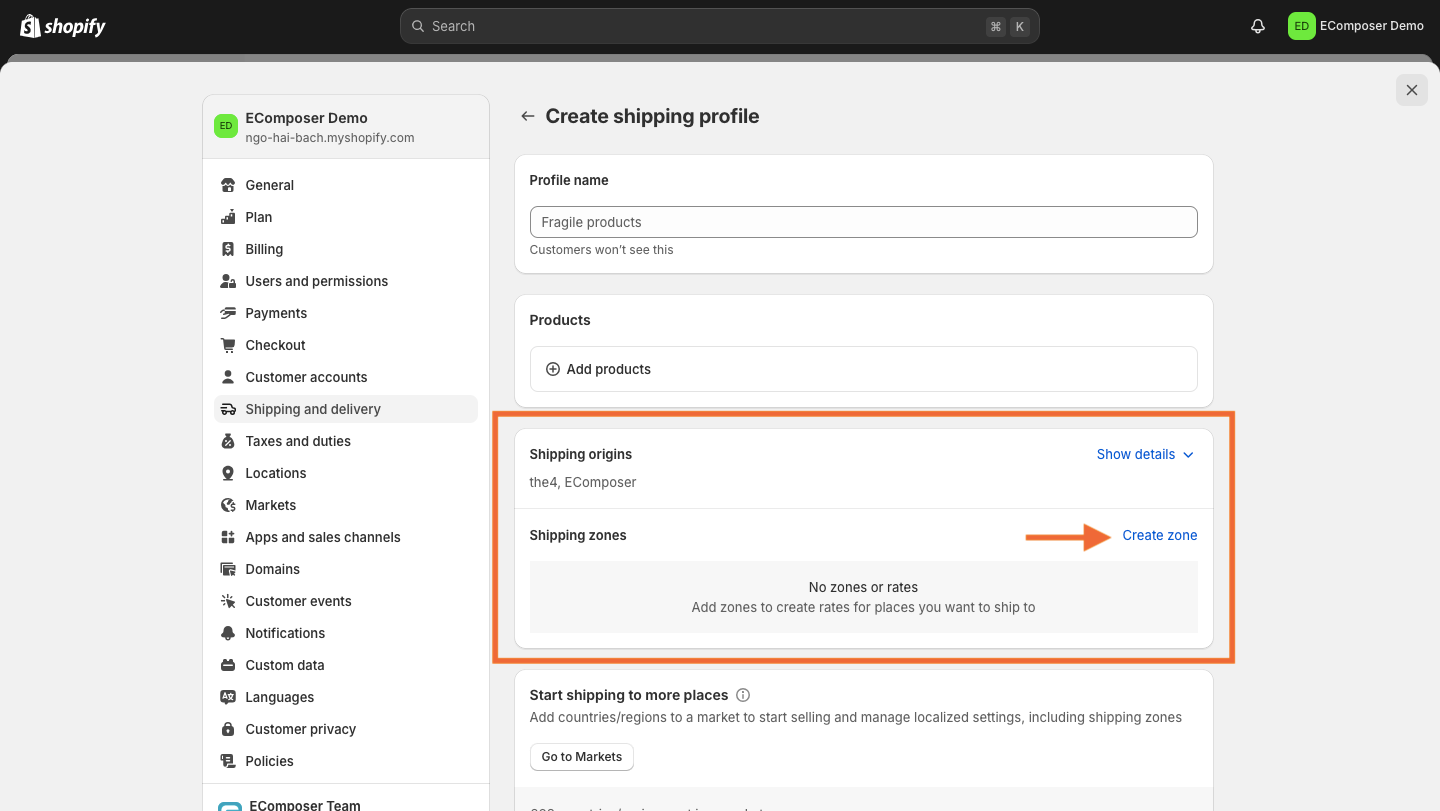
Step 4: Add Countries to Each Zone
Make sure to name your zone first. Click "Done" once you have added nations or regions to each area.

No limit to the number of zones you create.
Establish bespoke shipping charges for each shipping zone. To add a rate, click.
Conditional pricing depending on item weight or price can also be added here. Once you have adjusted the prices, click "Done".
After setting the custom delivery prices, select "Save" from the menu on the right side of your window.

Check to see whether the delivery costs have changed after saving. Try placing a test order and completing the checkout procedure to ensure the shipping costs are applied correctly.
Alternative Texts to Use Instead of "Shipping Calculated at Checkout"
When replacing the "Shipping Calculated at Checkout" message on your Shopify store, it is important to choose wording that aligns with your shipping policies and clearly communicates with your customers. The alternative text should reflect your specific approach to shipping costs, providing clarity and reassurance to potential buyers.
Consider the following options:
- "All Shipping Fees Included in Prices" is ideal if your product prices already include shipping costs. This option offers transparency by assuring customers that what they see is what they pay.
- "Flat-Rate Shipping on All Orders" is perfect if you charge a consistent shipping fee, regardless of the order size or destination. This option makes it easy for customers to understand the shipping cost upfront.
- "Free Shipping on Every Purchase": If you offer free shipping, this straightforward message can attract customers by highlighting the absence of additional costs.
- "Shipping Fees Vary - See Below for Details": Use this if your shipping costs differ based on location or order size. This message is effective when accompanied by detailed information elsewhere on the page, ensuring customers are well-informed.
Valuable Tips for Removing "Shipping Calculated at Checkout" on Shopify

Unexpected costs at checkout can lead to cart abandonment. To keep your customers happy and complete their purchases, managing shipping costs is essential. Here are some practical tips to help streamline your checkout process and avoid surprises:
- Avoid Surprises at Checkout: According to a Baymard Institute study, unexpected checkout costs are the leading cause of cart abandonment. Offering a flat shipping rate can help eliminate these surprise costs, reducing the risk of customers leaving before completing their purchase.
- Define Clear Shipping Zones: Clearly define your shipping zones based on the regions or countries you ship to. This ensures that shipping rates are accurate and transparent, helping customers understand what to expect before they checkout.
- Enter Accurate Product Weights: Using weight-based shipping strategies, always enter accurate weights in your product details. This precision ensures that shipping costs are calculated correctly, preventing potential issues arising from inaccurate shipping charges.
- Offer Shipping Discounts: Discounted shipping rates can give you a competitive edge. For example, offering free shipping on orders above a certain value, such as $100, can raise the average order value and persuade shoppers to prefer your store over rivals.
- Leverage Free Shipping: Free shipping is a powerful incentive that can drive larger purchases. When feasible, provide free shipping on particular items or purchases that reach a predetermined amount. This approach increases client happiness while simultaneously increasing sales.
- Regularly Monitor Checkout Process: Monitor your checkout process constantly. Regular checks ensure that shipping rates are accurately calculated and potential issues are identified and resolved quickly, maintaining a smooth checkout experience.
- Communicate Shipping Costs Clearly: Shipping costs can often be confusing for customers. To avoid dissatisfaction, communicate these rates clearly throughout the shopping process so customers know exactly what to expect before reaching checkout.
Implementing these strategies can greatly enhance your checkout experience. Clearly defining shipping zones, offering discounts, and monitoring rates will reduce cart abandonment and satisfy customers. A transparent and efficient shipping process creates a smoother shopping experience and encourages repeat business.
FAQs
Will removing the "Shipping Calculated at Checkout" message affect my shipping rates?
No, removing the message doesn't impact your shipping rates. It solely alters how shipping information is presented to customers. Your actual shipping rates remain unchanged. By removing the message, you enhance clarity during checkout, making it a more straightforward and transparent experience, which can improve customer satisfaction and reduce cart abandonment.
How can I offer free shipping without showing the "Shipping Calculated at Checkout" message?
To offer free shipping without showing the "Shipping Calculated at Checkout" message set your shipping rates to $0 in your Shopify settings. Then, customize the checkout message to highlight the free shipping offer, like "Enjoy Free Shipping on All Orders." This approach simplifies the process and attracts more customers by showcasing a valuable perk.
Can I remove the "Shipping Calculated at Checkout" message without editing the theme code?
Yes, removing the "Shipping Calculated at Checkout" message is possible without delving into the theme code. Shopify provides built-in options like modifying language settings or using third-party apps designed for customization. These methods are user-friendly, allowing you to personalize the checkout experience without requiring technical skills. This ensures your store's messaging aligns with your brand and shipping policies.
What should I do if the message still appears after making changes?
If the message persists after you've made changes, double-check your settings to ensure everything was saved correctly. It also helps to clear your browser cache or view your store in incognito mode to see if the changes reflect. If the issue continues, consider contacting Shopify support or consulting your theme developer.
How can I ensure a seamless checkout experience for my customers?
Ensuring a seamless checkout experience involves reviewing the process from the customer's perspective. Keep the steps straightforward, offer clear and concise information, and ensure transparent shipping details. Incorporating multiple payment options and regularly testing the checkout flow can also help identify and address potential issues before they affect your customers. This proactive approach will keep the process smooth and customer-friendly.
How often should I review and update my shipping settings?
It is advisable to review and update your shipping settings every few months, ideally quarterly. Regular checks ensure that your shipping rates and policies are competitive and in line with your business goals. This routine also helps catch any discrepancies or issues early, enabling you to maintain a consistent, reliable shipping strategy that meets customer expectations and supports your store's growth.
Read more:
- 15+ Shopify Shipping Policy Templates: Templates & Tutorials
- How to Disable Shipping on Shopify Store?
- 4+ Simple Methods to Add Free Shipping on Shopify
- How to Setup Shopify International Shipping & Tips
- 3 Steps To Set Up Shopify Shipping: Tips & Troubleshooting
Conclusion
In this tutorial, we've detailed the steps to remove the "Shipping Calculated at Checkout" message on Shopify, including customizing shipping settings and replacing the message with clear alternatives. You can create a more transparent and user-friendly checkout experience by following these steps.
A smooth checkout process reduces cart abandonment and boosts customer satisfaction. If you encounter any difficulties or need additional help, don't hesitate to ask for support. Optimizing your checkout experience will lead to happier customers and more successful transactions.



















0 comments