How To Insert Videos In Shopify Product Description?

Table Of Contents
Insert video in the Shopify product description to show your items in action, emphasize essential features visually, and create a fascinating tale about what makes them unique. That is why 53% of marketers said videos outperformed other marketing types.
Whether you prefer a simplistic approach or want complete customization, we have you covered. Here, we'll review three tried-and-true ways to add videos to your Shopify product descriptions.
3 Ways To Add Video To Your Shopify Product Description
This tutorial will show three practical ways to add videos to your Shopify product descriptions.
- Option 1 is recommended if you need to publish your video directly to Shopify; however, it has certain limitations.
- Option 2 is for users who want to upload videos over 20 MB. However, you will need to change the HMTL.
- Option 3, which involves inserting videos into product descriptions using the EComposer tool, overcomes both problems.
Let us find out.
Option 1: Uploading Videos Directly To Shopify (For Your Video)
Before you publish your video straight to Shopify (without going via YouTube or any third party), keep the following two points in mind:
- Supported Video Format: Use the accepted MP4 format for a seamless Shopify user experience.
- File Size Considerations: Use Shopify's built-in storage for films under 20MB.
Here are the steps to upload your video straight to Shopify:
Step 1: Browse to your Shopify admin panel. Then, click the "Product" tab and choose the "File" option in the drop-down menu.
Step 2: Press the "Upload files" button to pick the video you wish to include in your product description (to prevent errors, consider the two rules we outlined before).

Step 3: After uploading the video, copy the link for later access.

Step 4: In your product description editor, position the mouse pointer where you want to put the video. Next, click the "Insert Video" symbols to see the underlying code.

Step 5: Paste the video link you copied in Step 4 into the following HTML code:
|
<video controls="controls" style="max-width: 100%; height: auto;"> <source src="your_url_goes_here" type="video/mp4" /> Your browser does not support our video. </video> |
Explain: Replace "your_url_goes_here" with the link you copied from step 4.
Step 6: After verifying the code, select the "Insert video" button to view the video in the product description.

Step 7: After you've embedded the code, click "Save" to complete the procedure.
The HTML code guarantees that your video shows with playing controls and automatically changes its width to match the product page style.
To show this method, we will position the video before the "Key Features" portion of the product description in the image below.
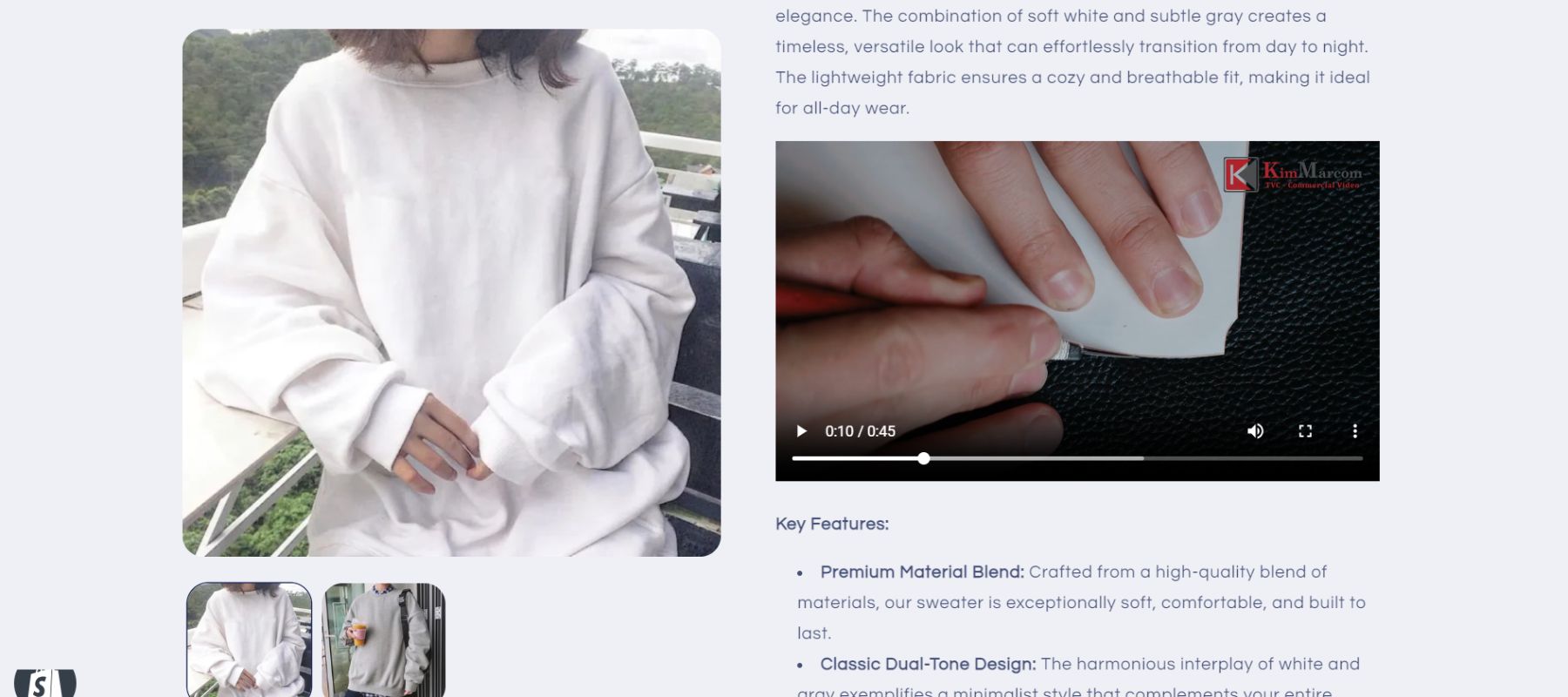
Examples of inserting your video into your product description.
Option 2: Embed Videos (For YouTube Or Vimeo Video)
While directly uploading videos to Shopify is convenient. But, if your video file is more significant than 20MB, we must investigate external video hosting providers and their embedded code implementation.
Important required: Before we begin, make sure your video is hosted on trusted third-party sites such as YouTube or Vimeo.
Here is a way to embed video into your Shopify:
Step 1: Access your video on your preferred hosting site and locate the shareable URL. Keep this URL for later use.

Step 2: Open Embed Responsively to copy a responsive embed snippet code that will make your video adaptable to changes in device type.

Step 3: Log into your Shopify admin panel and go to the "Products" section. Choose the precise product in which you wish to embed the video.
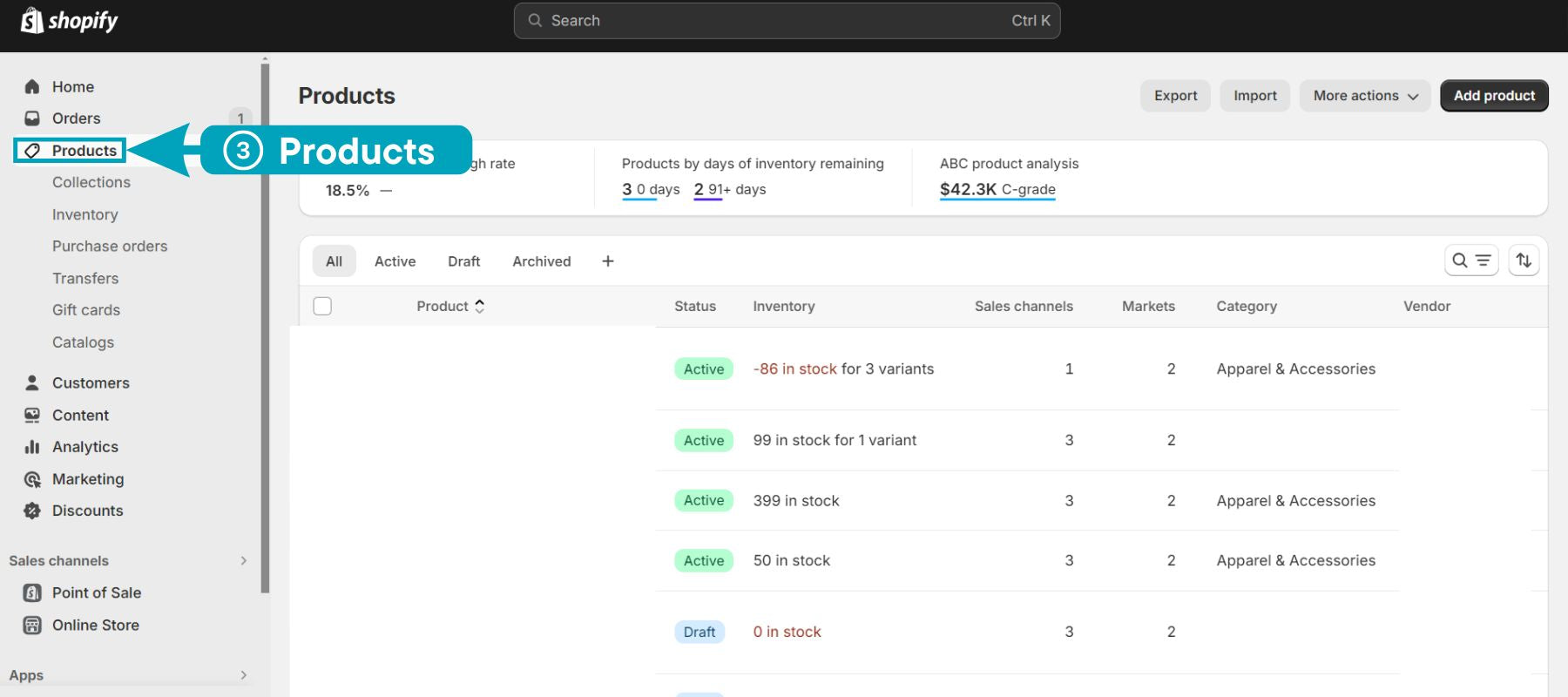
Step 4: Look for the "Description" section on the product details page. To enable HTML editing, look for a button or symbol that says "< >." This allows you to insert the video code directly.

Step 5: Add the copied embed code that you've copied in step 2 into the product description text.

Step 6: Click "Save" to publish the edits and make your movie available on the product page.

Examples of embedding video into your product description.
NOTE: Remember that Shopify enables you to upload up to 250 media assets (pictures, 3D models, or videos) per product. However, the number of videos and 3D videos enabled may vary based on your Shopify package.
Option 3: Using EComposer Builder Page To Add Video In Shopify Product Description
Don't you like code? Or are Shopify's video upload processes too complicated?
Don't worry; although Shopify has built-in options, the EComposer Builder Page-#1 Shopify simple drag-and-drop tool can help. This tool lets you arrange your video inside your product description, resulting in a visually consistent and compelling structure.
The following instructions below:
Step 1: Visit the Shopify App Store and install the EComposer Builder Page. This tool is trustworthy, rating 5/5 stars from over 3,460 reviews.

Step 2: After installing EComposer, return to Shopify Admin and locate it in the "Apps" area.
Step 3: Launch EComposer and choose to create a product page.
Step 4: In the elements area, search for "Video" and drag it to any position on the page where you want the video to appear.

Step 5: Now click the "Change" button to upload your video to the page.

Step 6: Once satisfied, click "Publish" to publish the official page or "Save" to save the draft.
For example, we'll insert a video below the product's price.

Videos added to product descriptions using EComposer.
Read more: How to Add a Video Section to your Shopify Store?
Tips For Effectively Inserting Videos In Shopify Product Descriptions
Now that you've looked at several strategies for including videos in your Shopify product descriptions, it's time to go further. Sure, adding a video is a start in the right direction, but maximizing its effect requires a deliberate strategy.
This section delves into various informative recommendations to help you create appealing video integrations inside your product descriptions.
1. Optimize Videos For Mobile Devices
More than 60% of US people feel mobile shopping is essential for convenience while purchasing online. A video that stutters, lags, or seems terrible on a mobile device may turn off a prospective consumer.
Pro tip: The EComposer Builder Page tool allows you to change and optimize your videos straight from the user-friendly interface. This speeds up the process and ensures your Shopify stores look great on every device. No sophisticated settings are needed.

EComposer Multi-Device Designer.
Level up the way you describe your Shopify items. Get the EComposer Builder Page now. Try it!
Read more: The best ways to make your Shopify store mobile-friendly.
2. Choose The Right Video Content
Every video is not made equally. We'll recommend three popular product videos for shopify product descriptions:
2.1. Video Explainers Or Product Demonstrations
The product demonstration is exactly what it sounds like: a video that shows how a product works. It emphasizes its strengths and advantages. Also, it quickly grabs visitors' attention and explains the products before they read further.
Consider Thinx, a company specializing in period-proof underwear. Their product descriptions leverage engaging video demonstrations, showcasing their innovative leakproof technology in action.

Thinx's product description video.
2.2. Product Spotlight
Imagine walking around a shop, touching and looking at a product. Product spotlight videos replicate this tactile experience for online shoppers. These detailed videos showcase the product from multiple angles, highlighting the advantages and materials used in its construction. This video helps people grasp the product's quality and workmanship.
A shining example is WaveBeamPro, the exceptional motion sensor headlamp. Their product description boasts a captivating product spotlight video. This video showcases the WaveBeamPro™ 230° LED Headlamp, highlighting its convenient hands-free activation feature - simply wave your hand to turn the light on or off.

WaveBeamPro's product spotlight video.
2.3. Video Testimonial, Unboxing Video
There's a reason 37% of consumers find testimonial videos more valuable than a company's pitch: they offer authenticity. These "social proof" videos showcase real customer experiences, addressing a key concern for potential buyers: Is this product What It Seems?
For example, Turned Yellow takes a heartwarming approach to its testimonial videos. Their website features a video showcasing a daughter receiving Turned Yellow products. The touching exchange draws the watcher in and makes them feel more connected to the brand.

Turned Yellow's product testimonial video.
Read more: Examples Create an Engaging Shopify Testimonial Page.
3. Leverage Strategic Video Placement
The Norman Nielsen Group reminds us that consumers usually scan the top half of a website. This insight emphasizes the necessity of carefully positioning your product video.
So, you should position it at the top of your product description. This will ensure that visitors see it as soon as they arrive on the page, grabbing their attention early in the browsing experience.
However, remember that your video should supplement your well-written product description. It's like a visual representation of your text, bringing the features and advantages you explain to life.
Read more: 14 AI Product Description Generators for Businesses.
For example, your description may emphasize essential product features, but the video shows them in action.
FAQs
1. How Long Should My Product Description Video Be?
Every video aims to be under two minutes long. This is the sweet spot for efficiently capturing attention, highlighting crucial aspects, and leaving a lasting impression while maintaining viewer interest.
30-second videos work well for essential items or demos. They are an excellent way to showcase certain benefits or answer typical client inquiries.
2. How Can I Track The Performance Of My Product Description Videos?
While Shopify Analytics does not provide built-in monitoring for product description videos, there are a few options to measure their effectiveness and impact:
- Third-Party Video Analytics Tools: Popular options include Vidyard, Wistia, and Vimeo Pro.
- Monitor Conversion Rates: Compare product conversion rates (add to cart, buy) with and without video explanations. While the inclusion of video may influence buying choices, it is not a straightforward measure of video performance.
Using all of these methods together gives you a fuller picture of the effectiveness of your product description video.
3. Are There Any Copyright Considerations When Using Videos Description?
Absolutely! Ensure you have the legal authority to use any video footage in your product description. This applies to all aspects of the video, including:
- Visuals include product photos, stock videos, and background material you didn't shoot.
- Audio: Permission is needed for music, sound effects, and voiceovers.
- Creative Elements: Video animations, images, and other creative materials are copyrighted.
When in doubt, always err on the side of caution. Attributing the video to the copyright holder or utilizing properly labeled royalty-free material shows respect for intellectual property rights.
4. Can I Use Many Videos In A Single Product Description?
Yes, you can! To add more than one video URL, just repeat the embedding procedure.
But don't flood visitors with videos. One option is highlighting one primary video and providing other videos as extra material.
Conclusion
When it comes to embedding videos into your Shopify product descriptions, you have a variety of possibilities. Shopify supports direct uploads, a fast and straightforward approach with little flexibility. For a more simplified solution, you may embed video hosting services and insert the code in the HTML part of your product description.
However, the EComposer Builder Page is a genuine game changer for the most control and versatility. Its user-friendly interface allows you to insert video easily using drag-and-drop capability. Also, the live preview tool in EComposer is your secret weapon for seeing product description layouts in real-time.
Ready to unleash video's power and learn from other Shopify shops' successes? Visit our blog for additional tips and tactics, and join the EComposer Facebook group to interact with a thriving community of businesses!



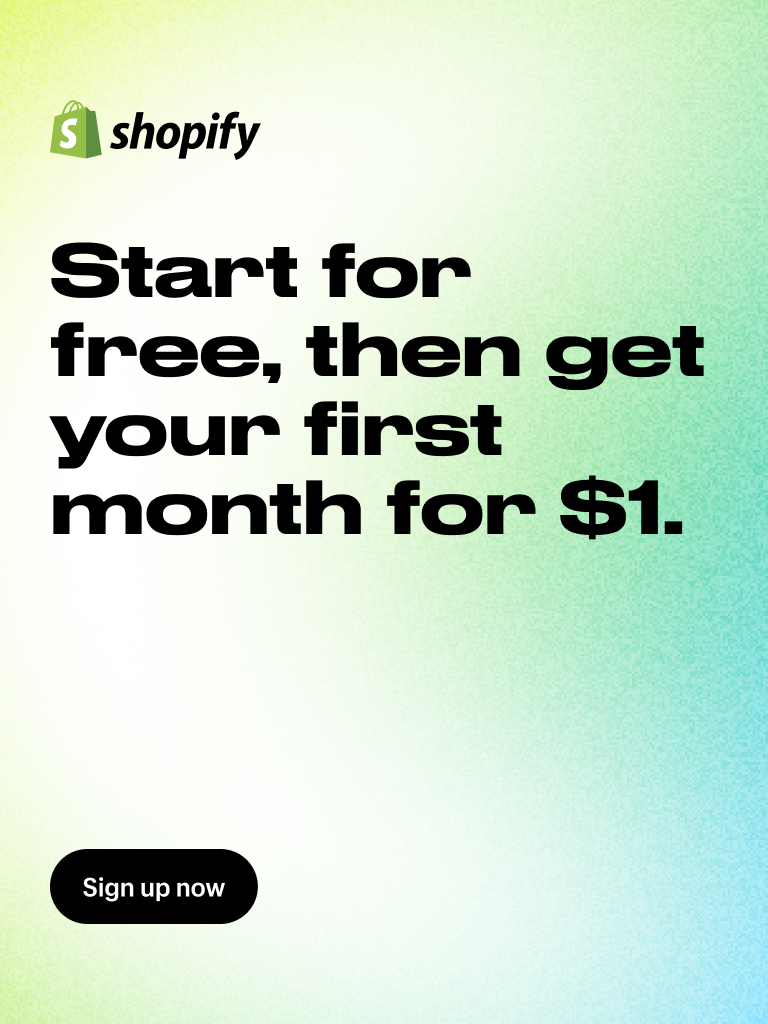
















comments