How to Pause Shopify Store: Essential Tips and Tricks
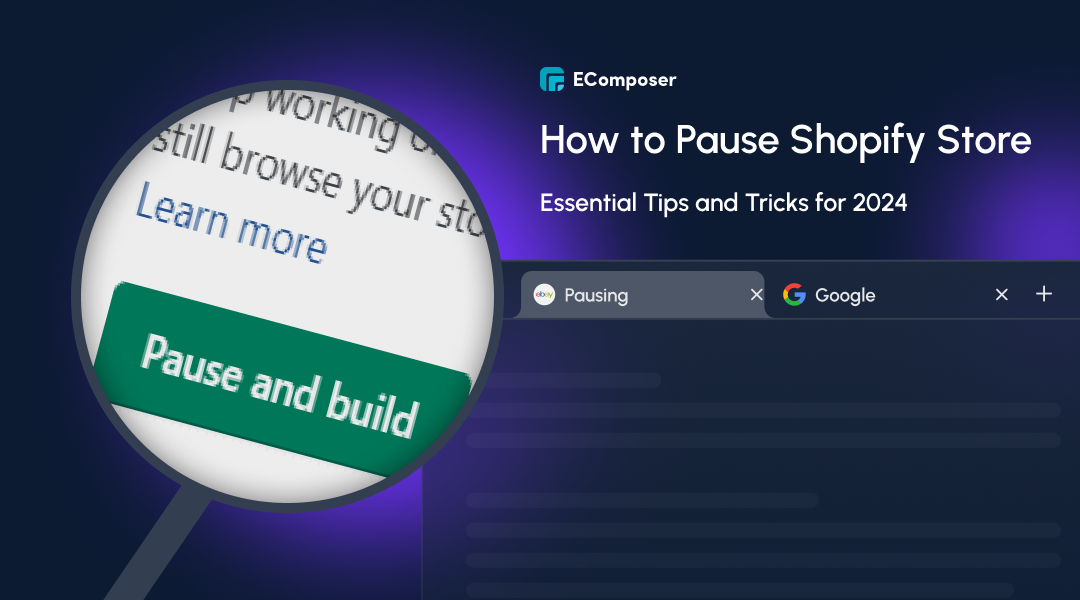
Table Of Contents
Pausing your Shopify store can be crucial for various reasons, such as taking a break to re-strategize, dealing with inventory issues, or managing personal matters. Understanding the importance of a seamless pausing process ensures that you may seamlessly continue your operations without any major setbacks or unhappy clients.
In this guide, "How to Pause Shopify Store: Essential Tips and Tricks", you'll learn how to pause your Shopify store, and what steps to take to ensure a smooth transition.
Why Pause Your Shopify Store?

Common Reasons to Pause Shopify Store
Temporary Business Closure
Taking a temporary break from business due to personal reasons, holidays, or unforeseen circumstances can be a valid reason to pause your Shopify store. This helps maintain control over your store operations.
Supply Chain Issues
Disruptions in your supply chain, such as delays in product deliveries or shortages in inventory, can make it challenging to fulfill orders. Pausing your store can give you time to resolve these issues.
Financial Constraints
Experiencing financial difficulties might necessitate pausing your store to reassess your budget, cut costs, or secure additional funding. This prevents further financial strain while you develop a recovery plan.
Rebranding or Restructuring
A pause can be beneficial when rebranding your business or significantly changing your store's structure and offerings. This allows you to implement changes without confusing or inconveniencing your customers.
Benefits of pausing vs. closing your store.
Preserve SEO and Online Presence
Pausing your Shopify store helps maintain your search engine rankings and online presence. This ensures your store remains visible to potential customers when you resume operations.
Retain Customer Trust
By pausing instead of closing, you signal customers that your store is temporarily unavailable rather than permanently out of business. This helps retain customer trust and loyalty during the downtime.
Maintain Store Customizations
Pausing your store allows you to preserve all your customizations, themes, and settings. This makes picking up where you left off more accessible without rebuilding your store from scratch.
Financial Savings
Pausing your Shopify store can be more cost-effective than closing it. You avoid the costs of reopening a closed store, such as re-establishing your brand and re-acquiring customers.
Preparation Before Pausing Your Store
Hide the "Add to cart" buttons and the pricing of your products.

Customers may still browse your items and storefront when it is paused, but they cannot make purchases.
Thus, it is advised to conceal your product pricing and the Add to Cart buttons to ensure clarity and annoyance for clients trying to purchase things during the pause period. By doing this, you are making it evident that purchases are not now possible and that the business is temporarily closed. Detailed steps there: 5 Ways to Hide Add to Cart Button
Put your storefront closed.

If you want to use this break to revamp your web appearance or rename your company, you can close your shop before moving further. Developing your store lets you work on it without sacrificing the user experience or privacy.
It would help if you made your storefront password - protected to close for business.
- Go to Online Store > Preferences from your Shopify admin page;
- To access the information about password protection, scroll below;
- Select the checkbox labeled "Restrict access to visitors using a password"
- Type your password into the designated area.
- To inform visitors that you are temporarily closed, put the Message you wish to appear on the password page in the Message to your Visitors section.
- Click “Save”
Transfer Your Custom Domain

Before shutting your shop, you must transfer your custom domain to a new provider if it was purchased from a third party. If not, you won't be allowed to use the domain for your new website or business.
To modify the DNS settings, just remove the domain from the Shopify domain list and contact your domain registrar. Additionally, even when you deactivate your Shopify store, Shopify's HTTP will remain active on your domain for 90 days. Therefore, you don't have to be concerned about your clients or your business's security.
Delete every third-party app that charges a monthly subscription.

Examine every app you use, settle any unpaid bills, and consider removing those with ongoing costs you won't require while the pause is in effect. You avoid incurring any needless expenses by doing this.
Try contacting the app creators to find out whether they provide "pause" options if you want to keep some applications but won't use their capabilities for some time. Alternatively, some programs contain options to turn off particular features without removing the whole thing.
Notify customers that the store will be pausing.

Informing your consumers of your store's halt in a concise and well-written email and posting on social media, your website, and customer care channels.
Additionally, it's a good idea to update your communication channels often to notify clients of any modifications or updates regarding the halt. This will keep your consumers' faith even during the temporary shutdown by demonstrating professionalism and respect for them.
Backup your Data
Even if you decide not to reopen your Shopify business today, you could choose to do so in the future. For future usage, you must create a backup of your data.
Thankfully, Shopify lets you export your database as a CSV file so you can manually back up your shop. But only some sections of the shop can be exported:
- Products
- Customers
- Orders
- Gift card codes
- Discount codes
- Financial data

The instructions for exporting goods from your Shopify store are as follows:
- Select "All products" after selecting "Products" from the Shopify admin.
- Select "Export"
- Select the goods you wish to export and the kind of CSV file you want to export from the dialog box.
- In the end, select "Export products"
The same process may be used to export financial data, gift card codes, discount codes, customers, and orders.
How to Pause Shopify Store
Step 1: Go to Account
First and foremost, log into your Shopify account and go to the admin page. Look at the left side of the screen. Next, scroll down to find the “Settings” button at the bottom. Next, select “Account”.

Step 2: Click Pause store
To locate the Store status area in this step, keep scrolling down. Once you've located it, three alternatives will appear. To proceed, be sure to click “Pause Shop”.

Step 3: Choose Pause store again
You will undoubtedly be requested to pause the shop once again. A brief dialog box outlining the terms and fees will appear. Once you've read it attentively, select “Pause Shop” again.

Best Practices During the Pause Period

While your Shopify store is paused, keeping customers engaged through newsletters and social media updates is essential to ensuring they stay informed about your return. Communicating regularly with your audience keeps your brand at the forefront of your mind and builds anticipation for your reopening.
Monitoring analytics during this period helps you stay informed about your store's performance and customer interest. Regularly checking your store's analytics provides insights into visitor behavior and market trends, aiding in making data-driven decisions.
Use this time to update your inventory and plan for future stock, ensuring you're ready to meet demand when you resume operations. Staying on top of inventory management helps you avoid stockouts and overstock situations, streamlining your supply chain.
Additionally, take advantage of the downtime to improve your store. Enhance your website design, refine product descriptions, and implement new marketing strategies. These enhancements can lead to a better shopping experience and increased sales once you resume business.
Resuming Your Shopify Store
Detailed steps to reactivate your store.
Step 1: Within your Shopify admin, click 'Settings'.

Step 2: Click 'Plan' then 'Change plan'.


Step 3: Select the plan that's best for you.

Read more:
Shopify Pricing Plans: Everything You Need To Know
Suggestion Step: Resuming Your Shopify Store with EComposer
Apart from reopening your Shopify Store, it's essential to prioritize the development of a robust website. Discover EComposer, a top Shopify App, for an affordable and streamlined method to crafting an attractive online presence.
A Shopify Page Builder App streamlines the creation of diverse pages, from engaging landing pages and eye-catching homepages to informative blog pages and useful FAQ sections and more. This is achieved effortlessly through its intuitive drag-and-drop editor and stunning templates, eliminating the need for coding.

Crafting optimized pages is incredibly effortless, offering many available elements and extensions. The app distinguishes itself through advanced features like an AJAX cart, AI content generator, and image compression, all enhancing store efficiency. Elevate your eCommerce endeavors with EComposer.
Checklist for ensuring everything is up-to-date.
Update Product Listings
Check your inventory and update product listings as necessary. Ensure all descriptions, prices, and images are current and accurate. This will help provide a seamless shopping experience and prevent customer dissatisfaction due to outdated information.
Test Store Functionality
Test every aspect of your store's operation, including the payment gateways, shipping choices, and checkout procedures. Verify that all integrations and apps are working correctly to avoid technical issues that could disrupt sales.
Communicate with Your Customers
Send an email newsletter to inform your customers about your reopening. Update your social media channels with the reopening announcement to generate excitement and ensure your audience knows about your return. This keeps your customer base engaged and ready to shop as soon as your store is live again.
FAQs
Can I access my store while it's paused?
Yes, you can access your store's admin dashboard while it's paused. This enables you to update product listings, manage inventory, and make other required adjustments without preventing customers from making purchases. During this period, you may analyze data and make improvements to your business. Your store will remain in a restricted mode where only you and your team can access the backend.
Will my store still be visible online?
When you pause your Shopify store, it will not be visible to customers. The notice indicating your shop is temporarily closed or undergoing repair will be visible to customers. This helps prevent confusion and ensures customers know your store is not permanently closed. You can customize this Message to provide more information about when you plan to reopen and any other relevant details.
What happens to my apps and subscriptions?
Your apps and subscriptions will remain active while your store is paused. You will continue to be billed for these services unless you choose to cancel or pause them separately. Reviewing your app subscriptions and deciding if any can be temporarily deactivated to save costs during the pause period is a good idea. Ensure that essential apps remain active to maintain store functionality.
We are handling customer inquiries during the pause.
Even though your store is paused, handling customer inquiries promptly is essential. You can set up automated email responses and update your contact page to inform customers about the pause and provide an estimated reopening date. Clear communication helps retain customer trust and ensures they feel valued, even when your store is not actively selling products.
How often can I pause my store?
You can pause your Shopify store as often as necessary, but it's essential to consider the potential impact on your business and customers. Frequent pauses may disrupt customer loyalty and affect your store's search engine rankings. It's best to plan and communicate any pauses effectively to minimize disruptions. Shopify provides flexibility in pausing your store, so use this feature strategically to manage your business needs.
Read more:
- How to Unpause Your Shopify Store
- How to Remove Your Shopify Account
- How To Cancel Shopify Subscription?
Conclusion
Pausing your Shopify store can be a strategic move for various reasons, such as managing inventory issues, financial constraints, or undergoing a rebranding process. By pausing your store, you preserve your SEO rankings, retain customer trust, and maintain store customizations, all while saving on costs associated with closing and reopening.
Use the pause feature strategically to ensure your business can bounce back smoothly. During the downtime, keep customers engaged through newsletters and social media, monitor analytics, and update inventory. When you're ready to resume, ensure everything is up-to-date, test store functionality, and communicate your reopening effectively.
—-------------------------



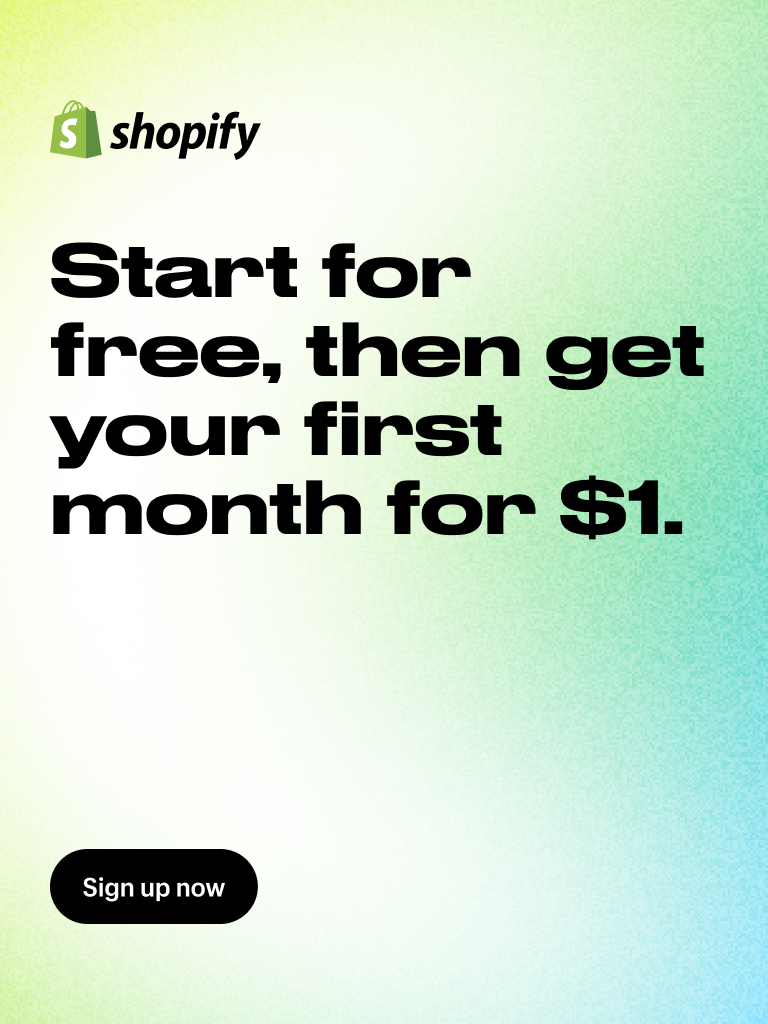















comments