The Best Ways To Change Shopify Order Numbers
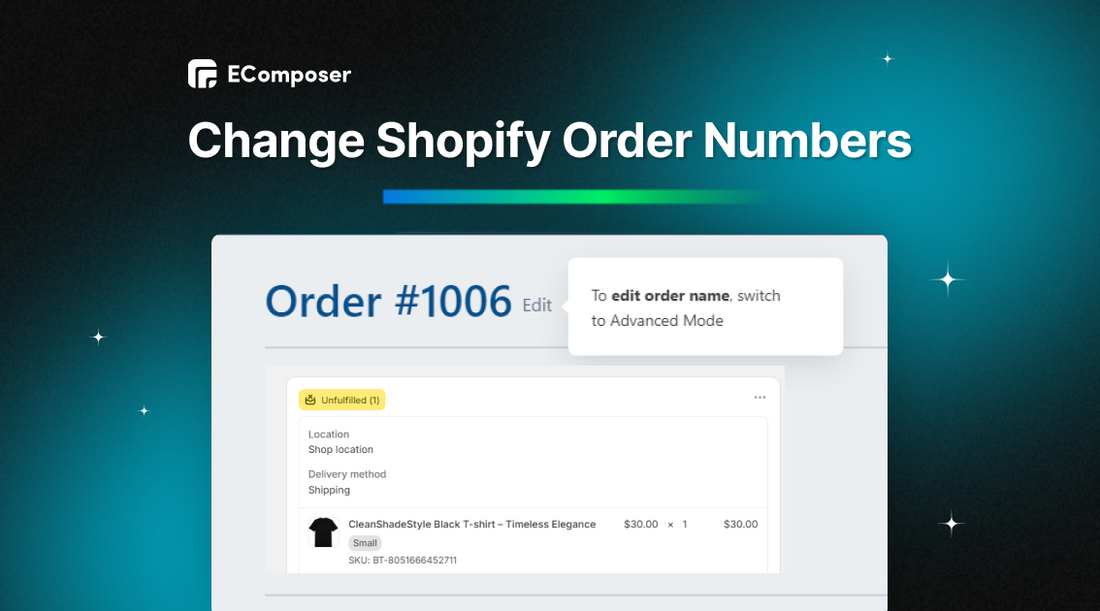
Table Of Contents
Want to change a Shopify order number? In this blog post, we'll delve into the complexities of changing order numbers and explore the potential consequences of doing so. We'll also provide practical tips and alternative approaches to help you manage order numbers efficiently.
Is It Possible To Change The Order Number On Shopify?
Unfortunately, Shopify doesn't allow you to change order numbers after they've been created. Each order gets a special number that Shopify assigns. If you need to find or track an order, you can use the order ID or confirmation number instead.
Don't worry, though; we've got some other options for you! In the next section, we'll show you how to work around this and still get what you need done.
Alternatives To Change Shopify Order Numbers
While Shopify doesn't allow direct modification of existing order numbers, there are alternative approaches to address your needs. In this section, we'll explore two primary methods:
- Option 1: Customizing order number prefixes or suffixes. This is a simple yet effective way to differentiate your orders without altering the core numbering system.
- Option 2: Leveraging third-party apps for more complex scenarios or specific tracking requirements, third-party apps can offer tailored solutions.
Let's look at these choices and see how they can help you better handle your Shopify orders.
Option 1: Change A Prefix Or Suffix
As we said, you can't change existing Shopify order numbers, but you can customize them a bit. If your current order numbers are below #1000, you can skip this step.
If they're higher, choose a prefix or suffix. This means you can prefix or append any character string to the order numbers. A simple option is to use a dash (#) followed by a few letters.
Here's how:
- Step 1: Find the "Settings" section in your Shopify admin menu.
- Step 2: Scroll down, and you'll see a section called "Order numbers."
- Step 3: Enter your desired prefix or suffix.
For example, we deleted # and used something like "-BG" if you sell board games.

This way, you can keep your order numbers consistent and easy to identify without changing any existing ones.
Option 2: Using Third-Party Apps
Shopify has a quick fix for order number issues: you can add a prefix or suffix to all your orders. This is helpful if you have orders from another online store that use the same numbers as your Shopify orders.
However, it won't help you with specific orders that you need to track or identify.
If you want to keep track of individual orders or groups of orders, you'll need to do it outside of Shopify. You could use a spreadsheet or a notebook, but that can be a lot of extra work and might lead to mistakes or lost data.
That's why you suggest you use third-party apps like Cleverific Order Editor to edit your order number directly on the order.
Here's how to do it using the Cleverific Order Editor:
Step 1: Install the Cleverific Order Editing app on the Shopify app store.
Step 2: Then open this app, and you will see your order in Order Editor's Advanced Mode.
Step 3: Click the "Edit" button and change the order number to whatever you need.

For example, we will edit our order number to "16".

Step 4: That's it! Your order number is now updated.
We can't make some changes to edited orders because of the way Shopify's website is set up. Cleverific Order Editor gets around this API problem by putting your changes into a "saved-as" order instead of an edited order, which gets around the limits of the edited order.
3 Shopify Order Editing Apps You Should Try
In this section, we'll explore three popular Shopify apps to simplify order management. These apps can help you automate tasks, empower customers with self-service options, and enhance the overall efficiency of your store.
#1. Cleverific: Order Editing
Cleverific app offers a robust platform for order management, including features that streamline the process of handling order number changes and other modifications.
Rating in 2024: 4.6 / 5.0⭐(303+).

Cleverific app on the Shopify App Store.
Key features:
- Flexible editing of billing addresses, exchanging items, adjusting options, adding customizations, and modifying taxes.
- Detailed custom orders and invoices for specific needs.
- Draft order management for sales, custom orders, wholesale orders, backorders, and preorders.
- Send payment requests alongside order edits for added convenience.
- Automate tasks like adding gifts with purchase or splitting bundles, saving time and reducing errors.
- Work seamlessly with popular tools like Shopify Flow, Checkout, ShipStation, and more.
Pricing: Free to install and start at Standard plans at $29/ month to Premium Plus plans at $249/ month.
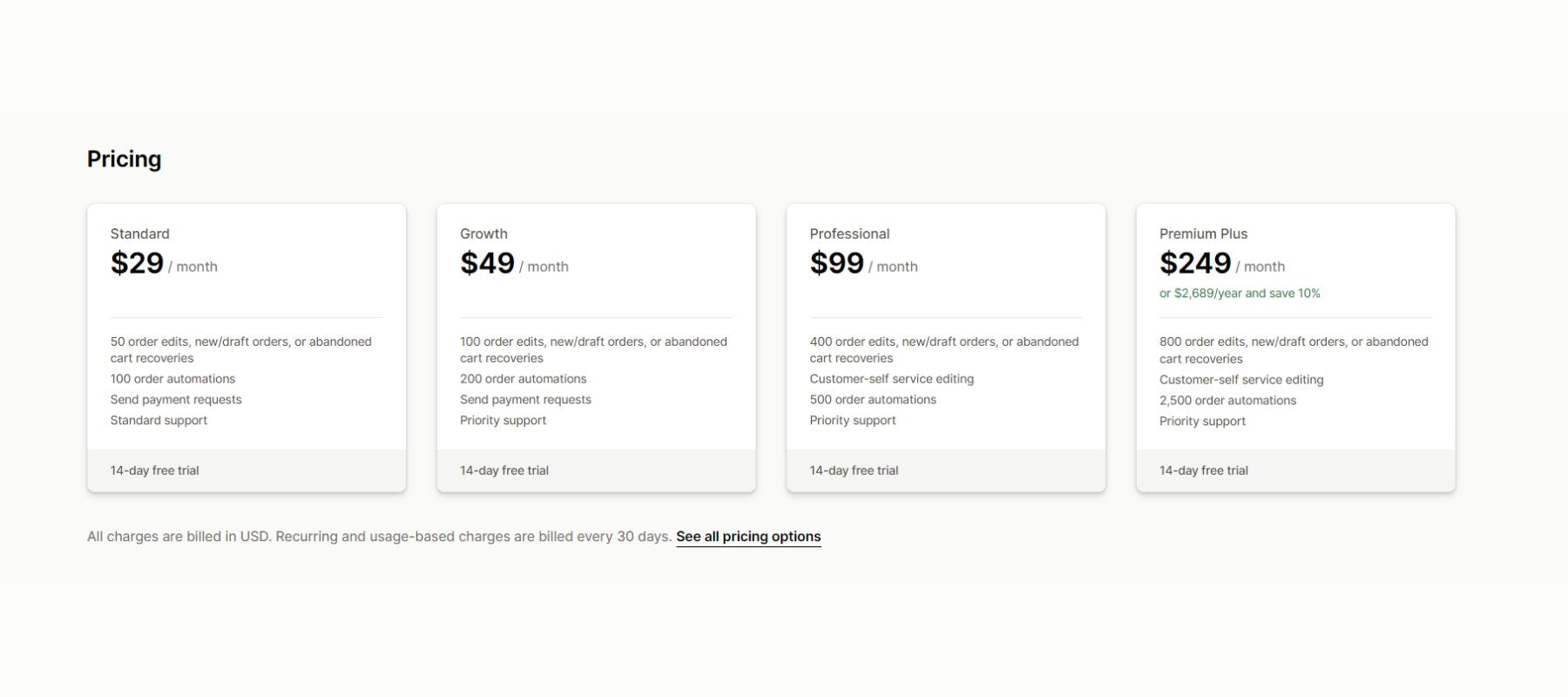
Cleverific app pricing.
#2. Order Edit Customer Service
Both the Order Edit Customer Service app and the Cleverific app offer solutions for managing order changes and providing self-service options to customers. However, they have some key differences. Order Edit Customer Service app focuses on order cancellations, edits, and reorders.
Rating in 2024: 4.8 / 5.0⭐(197+).

Order Edit Customer Service app on the Shopify App Store.
Key features:
- Customer self-service allows customers to edit, cancel, or reorder their orders directly.
- One-click reordering process for customers who want to repurchase items.
- Streamline workflows with features like auto-refunds and auto-restock.
Pricing: Start at Shopify Basic plan at $4.99/ month and go to Shopify Plus at $24.99/ month.

Order Edit Customer Service app pricing.
#3. Order Editing | Upsell
Order Editing app goes beyond basic order changes, offering a comprehensive solution to enhance customer experience, streamline operations, and generate more revenue.
Rating in 2024: 4.8 / 5.0⭐(197+).

Order Editing app on the Shopify App Store.
Key features:
- Self-service editing means customers can adjust addresses, products, shipping methods, discounts, and personalization.
- Leverage Thank You and Order Status pages to offer targeted upsells with just one click, increasing order value.
- Seamless integration with inventory and order software ensures order completeness with a single order number.
Pricing: Free to use and go on the Shopify Plus plan at $399/ month.

Order Editing app pricing.
Tips For Changing Shopify Order Numbers Doesn't Affect Your Accounting And Inventory Management?
Why is changing Shopify order numbers so tricky? It's because these numbers aren't just random labels; they're interconnected with your entire store's operations. From inventory management to financial tracking, order numbers play a crucial role.
In this guide, we'll delve into the complexities of changing order numbers and offer practical tips to minimize disruptions.
Don't Count On A Perfect List Of Orders
You might be thinking, 'Why can't order numbers just go in a nice, simple order like 1, 2, 3?' Well, with online stores, things can get a bit messy.
Imagine someone adds a bunch of stuff to their cart and then tries to pay with PayPal. Shopify has to create a temporary order to send to PayPal. But what if they forget their password and don't finish the purchase? That order can get messed up!
So, we recommend trying to set up a separate accounting system, which would be more trouble than it's worth. Just get used to the fact that order numbers might not always go in perfect order.
We have a blog showing +16 accounting software you should try for your Shopify store.
Review Your Shopify Order History
You should review your Shopify order history to determine which orders have been affected by the order number change.
Through their shops' order timelines, Shopify sellers can see a full history of their orders. You will also be able to add notes and comments to the calendar itself.
Here's how to find an order's timeline:
Step 1: Go to the Orders option. Find the order you want to check.
Step 2: Scroll down and look for the section called "Timeline."

That's it! You're now looking at the order's timeline. This timeline is a powerful tool that can help you speak with your staff, add your files, and then connect them to other products, orders, customers, and so on.
Communicate With Customers
If you change order numbers after customers have their orders, it's important to let them know. That way, they won't get confused.
Shopify keeps track of all your customers' contact information. So, if you need to reach out to a customer, you can easily find their email or phone number in their order details.
Here's how to do it:
Step 1: Find the order you want to contact.
Step 2: You'll see their email address. Click on it!

Step 3: Type what you want to say in the message box. Decide if you want to send a copy of the message to yourself or the store owner.
Step 4: Then click the "review email" button.

Step 5: Check your message, then click "Send" or "Back" to make changes.
That's it! You've just sent a message to your customer.
FAQs
What Is The Best Way To Change Order Numbers In Shopify?
If you are a small business with less than 1000 orders, you may consider changing the order number format, such as changing a prefix or suffix.
If you are a business with a large number of orders, we recommend using a custom order-tracking app for easier management.
Should I Change Order Numbers If I'm Just Starting A New Shopify Store?
When you first open a Shopify store, we recommend you don't need to change the order numbers. The default order numbering method in Shopify is made to work quickly and correctly.
If you still need to figure it out, read through the pros and cons carefully before making any changes.
Can I Change Order Numbers Without Using A Custom App?
No, you cannot change order numbers in Shopify without using a custom app. Shopify's system automatically generates order numbers, and there is no built-in option to manually change them.
Read more:
- How to create Shopify Number Counter
- Shopify Draft Orders: A Complete Guide
- How to Add an Order Notes Section in Shopify
- How to Fulfill Orders On Shopify?
- Shopify Test Order 101: A Comprehensive Guide
Key Takeaway
Even though Shopify doesn't let you directly change current order numbers, some workarounds will work for you. Knowing what could go wrong, looking into other options, and using the right tools are all things that can help you handle order numbers in your Shopify store.
Want to learn more about Shopify order management and other essential tips? Visit our Shopify knowledge blog for a wealth of how-to articles and expert advice.



















0 comments